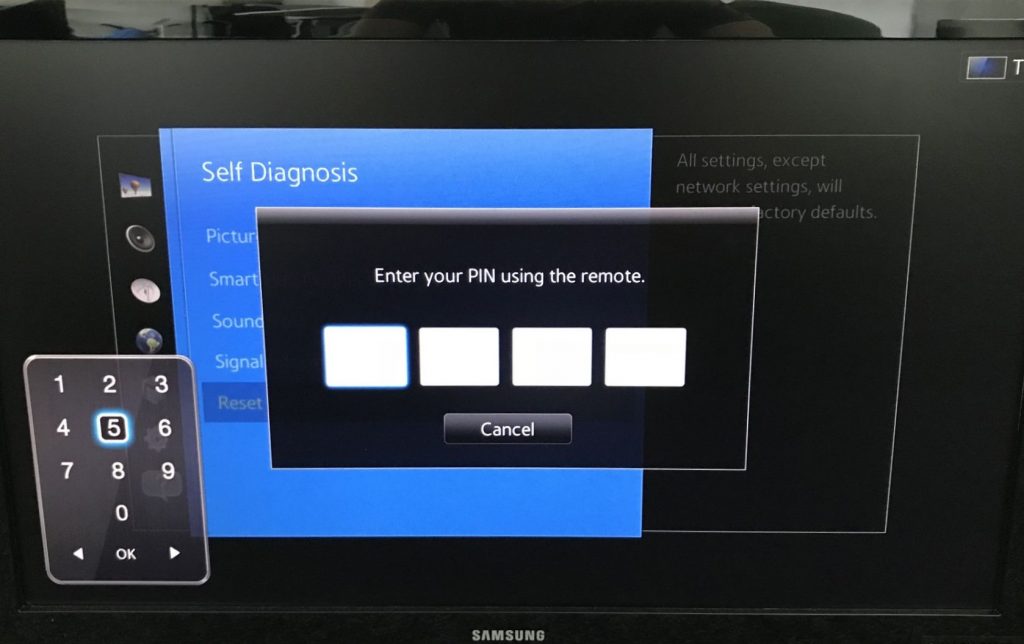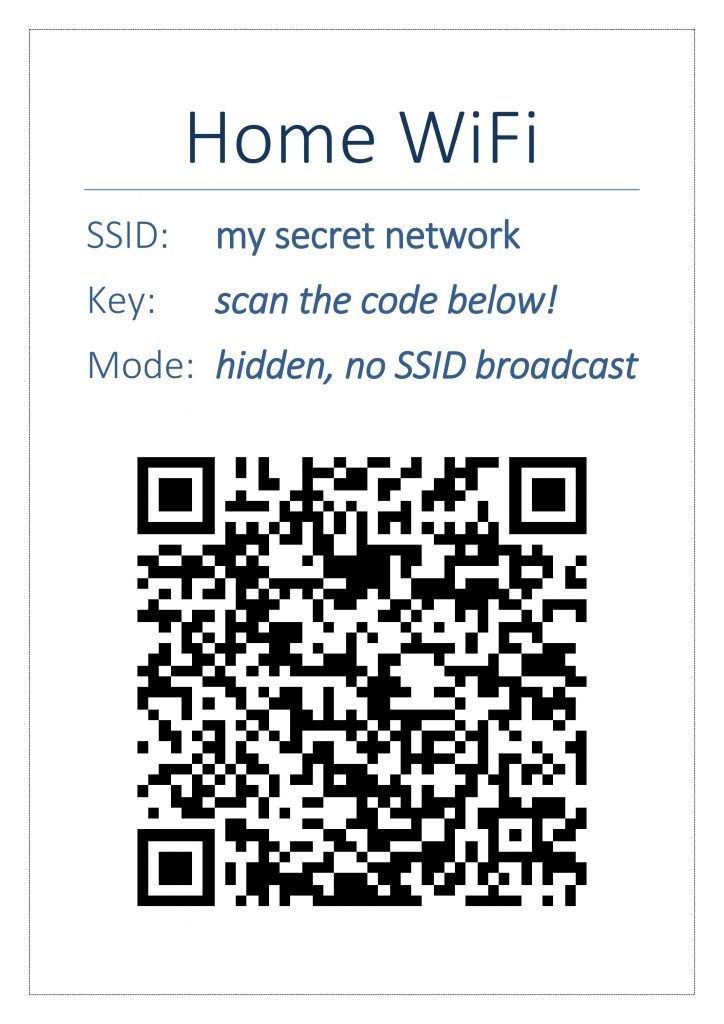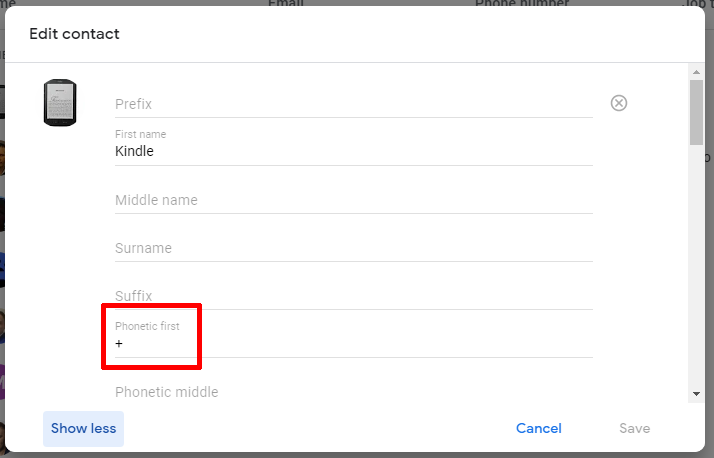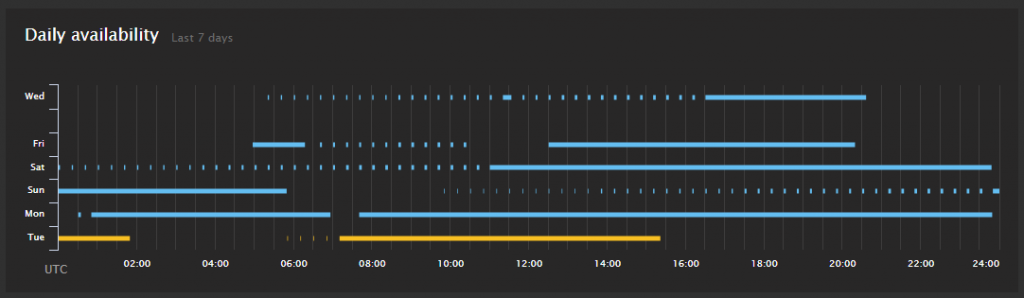Nearly every version of Microsoft Word offers a cool feature of inserting fields into various parts of your document. These fields are auto-populated on various occasions and contains always up-to-date value with no need for you to manually update or write that particular value.
Most likely you’ve already seen that in action. Naming page numer or total pages count as first two out of a long row of examples.
You can have virtually every value in such field. The same functionality that counts pages of your document automatically can insert (and always refresh automatically) some document property, like author name, document title etc. You don’t need to write your title manually in many places. You just add a field that corresponds to this particular document property, everywhere you need, and that’s it. Anytime you hit Ctrl+A to select entire document and then F9 to manually refresh all fields (or anytime Word does this refresh for you), you always get most up-to-date value taken from your doc’s properties.
Problems starts when you try to insert some specific field, like Company Address or Company E-mail.
There’s either some bug or some weird logic in Microsoft Word 2010 which causes that you must insert this field in a very specific way. Otherwise you get a field which value is not being auto-updated.
Read More “Certain fields are not auto-populated in Word 2010 document”