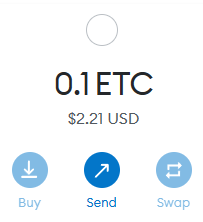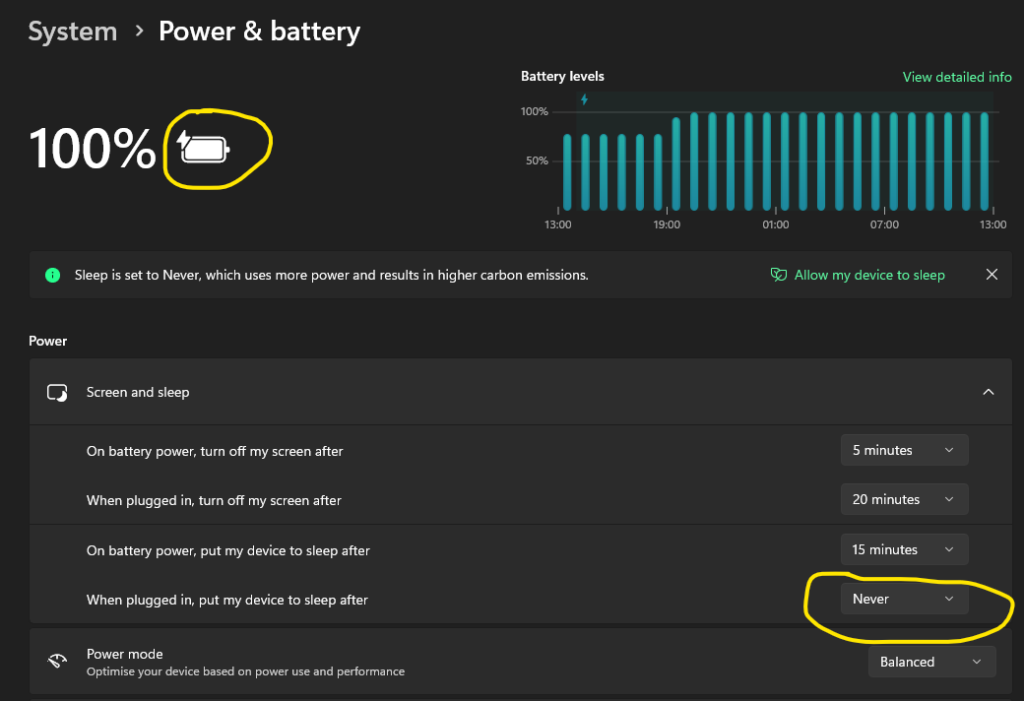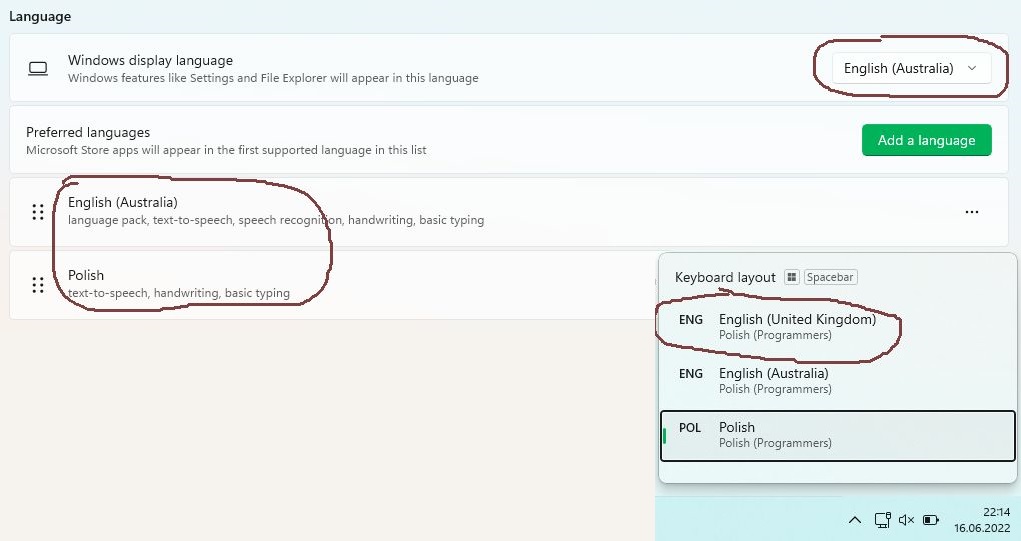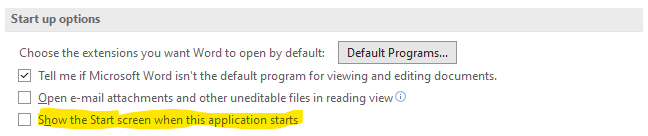Translating software to Hindi language
If you consider translating your software, cloud service or game into Hingi language, you have two options:
- Use original Devanagari alphabet to write a natural Hindi language
- Use Devanagari transliteration to write romanized / latinized form of Hindi language using Latin alphabet
The first option incurs some more costs due to the needs of hiring special translator and sometimes due to the need of adjusting currently used font to support all 48 Devanagari alphabet‘s characters.
I did some short research, both public and private, to see, if supporting natural Hindi language supports additional expenses from our app’s budget. And I want to share with my findings.
Read More “Translating software to Hindi language”