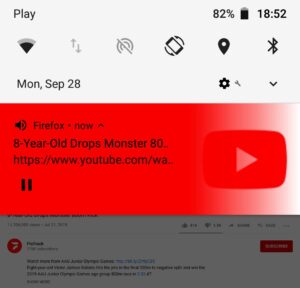Listen to YouTube’s audio with screen turned off
It is impossible to use YouTube like an audiobook or audio source because a moment after your turn off your screen or after it is dimmed off due to timeout the playback is stopped and audio is cut-off.
To workaround this problem you can either consider or another YouTube client app:
or you can consider some other browser (namely Firefox).
Contents
Do you really need it?
In most cases you need to go through some long list of steps. So, before continuing, maybe you consider some alternative solution, if possible:
- if you want to listen to some podcast, maybe some designated podcasts player or app can do the trick?
- maybe you want to listen to a stuff that is available as a regular radio station?
- check, if designated app like YouTube, Vimeo, Vevo etc. will work for you?
If not then continue reading.
The mobile Firefox way
Mobile Firefox, when browsing YouTube as a desktop site is reported to be able to play given video long time after screen is turned off.
Here is how set it up:
- Navigate to youtube.com
- Find and play your video
- Hit the three-dot menu button
- Tap the Request desktop site
- When the page reloads, play the video again
You’re done. Slide down the notification center to find video controlling buttons there:
Replicating the same steps in mobile Chrome turned out to be ineffective.
Note that there’s now a variety of mobile Firefoxes available in Google Play, including Beta, Nightly, Daylight and Focus. So you may get lost a bit. This answer is for original mobile Firefox and this solution was tested only in this version of Firefox.
Some problems ahead!
There’s one important note here. Depending on how you’re watching given video:
- Using suggested Firefox Mobile or trying some other browser (or other mobile Firefox version)
- Watching in mobile mode or requesting desktop site
- Turning off screen immediately or waiting until it gets turned of by itself etc.
your wideo (or actually audio from YouTube) will:
- play forever,
- stop immediately,
- stop after 5-8 minutes.
And you will be able to enjoy interrupted experience for long time or you will be forced to turn on and off screen after each 5-8 minutes (like in my case).
FakeStandby to the rescue…
Because, no matter what I did, I failed to achieve interrupted, few hours long experience, I was forced install Fake Standby app (details at Software Recommendations site of Stack Exchange network).
Keep in mind that November 2020 version of Fake Standby is causing a weird clash with Google Calendar:
- my report at Android Enthusiasts,
- a bug report filed by me at FakeStandby’s issue tracker.
Until this is resolved, some additional workaround on your side is needed.