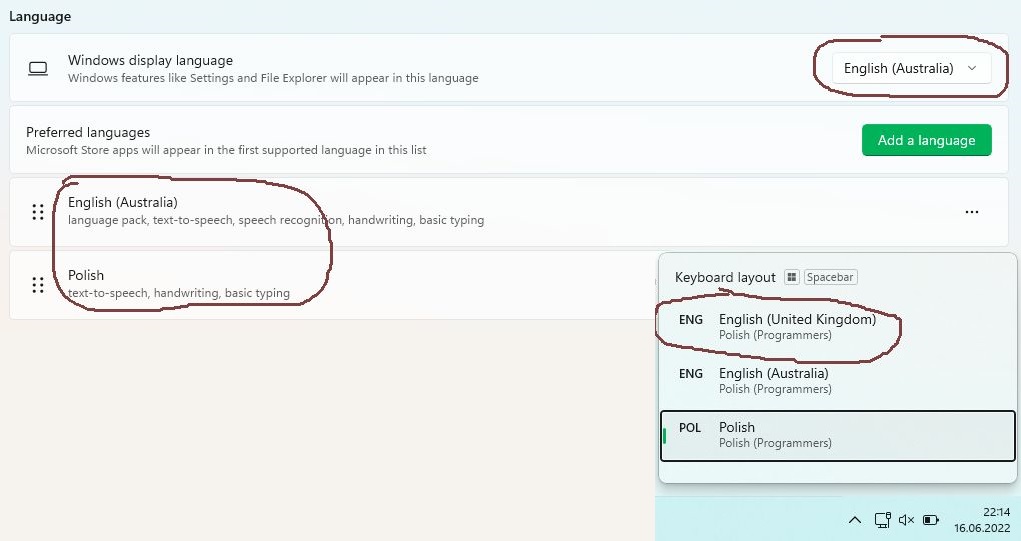Extension incorrectly registered in Windows 11 and how to fix this [updated]
This document is now updated for Windows 11, version 22H2 installed on 28.09.2022.
I have installed IrfanView (for browsing images) and VLC VideoLAN (for watching video) — my “default pack” on freshly installed Windows 11 Pro. It turned out that many common file extensions (like .gif, .png, .jpg, .mp4, .mkv and .avi) are not registered with the corresponding applications. While all others (like .bmp, .mp3, .wav, etc.) are registered correctly.
Microsoft has messed things up even further with Windows 11 so the regular methods of manually registering these file extensions (that were working just perfectly in Windows 10) are not working anymore.
If you’re struggling with this or similar problem then you may find certain solutions in this blog post.
Read More “Extension incorrectly registered in Windows 11 and how to fix this [updated]”