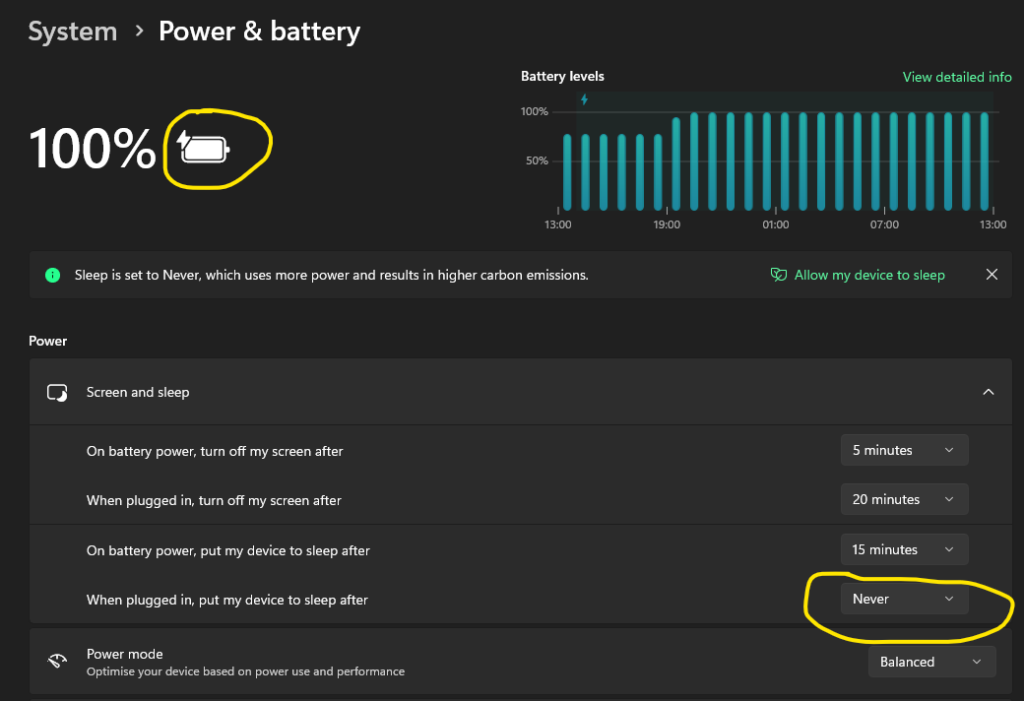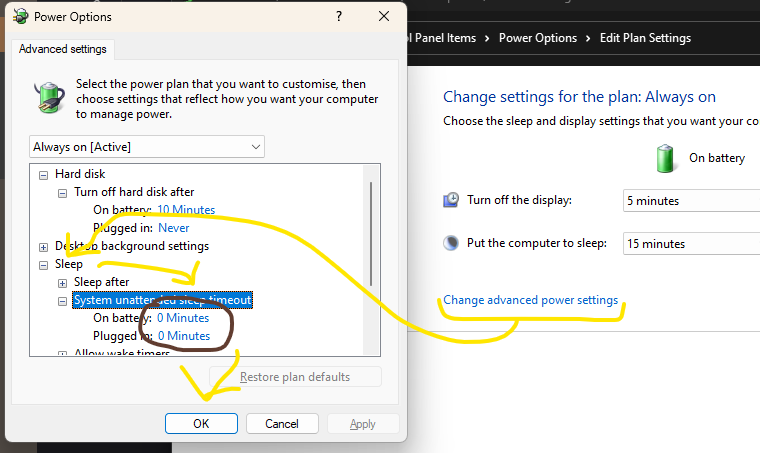Help! My computer goes to sleep 1 minute after I lock it!
Imagine yourself situation, in which you strictly told Windows 11 that you don’t want it to go to sleep under no circumstances, no matter what happens, as long as it is wall-connected and not battery-powered:
And suddenly you realize that 60 seconds after you lock your Windows with Win+L, it goes to sleep anyway.
What now, Bill? Stand back…
This is of course one of those thousands of features that Microsoft takes you are too stupid to understand and that is it is hiding it from you. To workaround it you must first un-hide it.
Fortunately, in this case resolving it is as simple as it can be:
- Run Registry Editor by hitting Win+R, typing
regand pressing Enter - Type the following to the edit box in the to and hit Enter:
Computer\HKEY_LOCAL_MACHINE\SYSTEM\CurrentControlSet\Control\Power\PowerSettings\238c9fa8-0aad-41ed-83f4-97be242c8f20\7bc4a2f9-d8fc-4469-b07b-33eb785aaca0
- Double-click the
Attributesfiled in the right pane and sets it’s value to2 - Close the Registry Editor
Next steps require you to open good-old Control Panel which in case of Windows 11 requires searching and executing it, because there is no easy way to call it up, since Microsoft treats it as totally deprecated starting with this version of Windows:
- Press Start, type
controland hit Enter - Find and double-click Power Options element
- Under the currently selected plan click Change plan settings
- Click Change advanced power settings
- In the newly opened window find Sleep group in the list and expand it
- Expand System unattended sleep timeout element
- Set
0 Minutesunder all its children - Click OK to confirm and close the entire Control Panel
Picture worth 1000 words, so:
Thank you, that would be all. You’re done.
Just one more word as the conclusion.
The word unattended is a key here. People responsible for Windows development are complete morons. And so, the problem that we have just resolved appears when you lock your computer only. In other words, you may leave you computer unlocked and take your trip to North Pole and when you return, you’ll most likely find it running and not put to sleep for months.
Only after you lock it with Win+L, it will go to sleep minute later no matter that you set it strictly to Never go to sleep when powered on.
That’s all about Microsoft understanding of security. Force people to keep there computers unlocked to prevent some hidden, stupid Windows 11 feature.