Convert HEIC images into JPG or PNG [updated]
In the original version this article was discussing how to load HEIC files in IrfanView under Windows 11. In order to convert them to a bit more natural, a bit less Apple formats like .png.
Previously I was doing such conversion on my PC using CopyTrans HEIC Codec. At the beginning of 2024 however, CopyTrans’ management hit their heads really hard and figured out that it will be so cool to start distributing their software in the way that it leaves an unbelievable mess on user’s computer (including creating icons and shortcuts everywhere, adding dozens of right-click menu items and even creating some fake disk available in This PC window).
Seeing this, I did the only thing I could do. I have flushed CopyTrans crap in the toilet and started using fabulous Convertio — HEIC Converter. Now, I am doing all the HEIC → JPEG conversion in the cloud.
Hit the button below, if you however wish to do such conversion the old-skull way, on your PC, with having fun of installing all the crap that CopyTrans HEIC Codec brings together with it.
The corresponding part in IrfanView FAQ is incorrect in most parts under Windows 11 (maybe it works under Windows 10). The HEVC Video Extensions (1st point) and HEIC Codec (2nd point) are blocked by either Microsoft Store app or Windows itself to protect PC. The HEIF Image Extensions (1st point again) are already installed under Windows 11, but having it doesn’t allow IrfanView to open HEIC files.
The only solution that actually worked is CopyTrans HEIC Codec (3rd point). After Installing it in Windows 11 the .heic files system association is reset. You have to select again that you want IrfanView to open this type of files. After doing this — bang! — you can finally browse HEIC files in IrfanView.
Contents
HEIC and IrfanView / Windows 11
Even more, you can use powerful IrfanView batch tool to batch-convert all HEIC images back to JPG. You only have to type *.heic in File name field and All files (*.*) in Files of type and hit Add all. This is needed because IrfanView does not support HEIC files directly (it doesn’t recognize such file format, it is able to read it through Windows coded that you have just installed).
For the same reasons this is always one-way conversion. You can convert your HEIC files into JPG (PNG or any other type natively supported by IrfanView). But you cannot convert into HEIC.
IrfanView is unable to write files in this format.
Bundle pack for idiots
Starting around 2023/2024 CopyTrans (company behind HEIC Codec) changed their politics into much more intrusive. Not only right now they’re installing a bunch of trash together with HEIC code, not asking you, if you want it (naturally, see below):
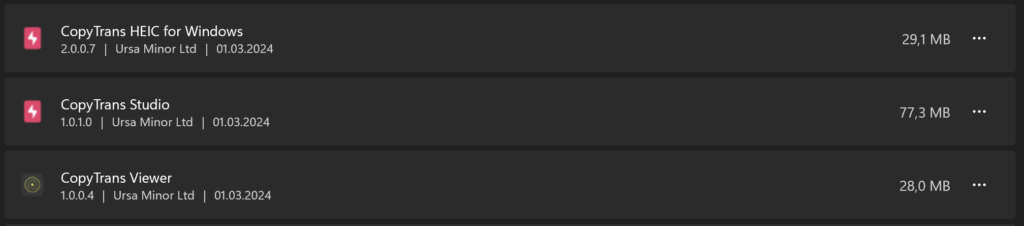
But it is also set (again without your consent) to be launched every time you start your Windows.
To make things even worse, you can uninstall CopyTrans Viewer only. Uninstalling CopyTrans Studio forces you to uninstall CopyTrans HEIC for Windows. No way to keep codec on its own.
A very bad and aggressive marketing and all it can achieve is a hate against CopyTrans company. But, well… apparently their managers were reading 20+ years old books.
So, all you can do is to uninstall CopyTrans Viewer (provided that you are not going to use it and you want to keep IrfanView or whatever you are used to). And then go to CopyTrans Studio settings (right click on its icon in notification area) and disable auto-start, auto-update and sending errors.
Other options
If installing CopyTrans HEIC Codec does not resolve this issue for you then you can consider these articles:
- Full Knowledge about How to Open HEIC and Convert to JPG with IrfanView
- How to Open HEIC Files on Windows (or Convert Them to JPEG)
Or search the Internet for some other solutions.
You are moron; Apple know better…
If you want to permanently stop your iPhone or iPad device from saving images in weird HEIC format and revert it back to old, good JPEG format then this igeeksblog.com’s article may help you. I don’t like and don’t use Apple devices, so I can’t tell you, if this article is worth anything, sorry.