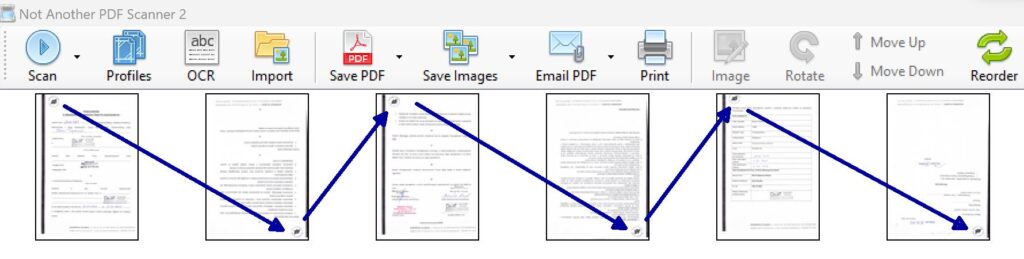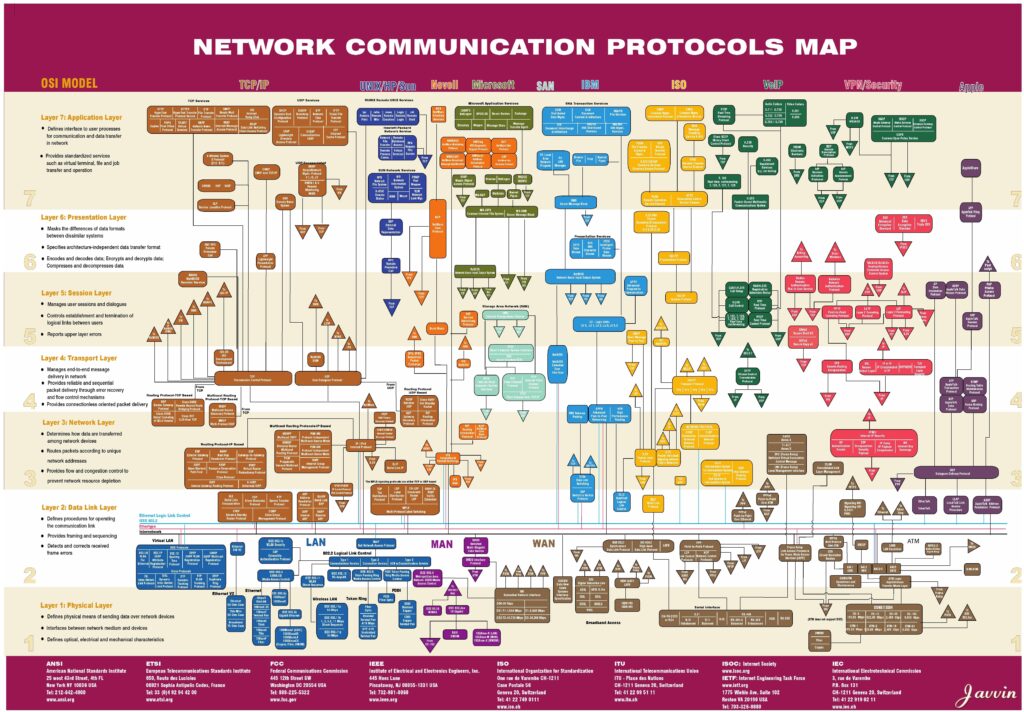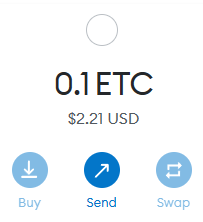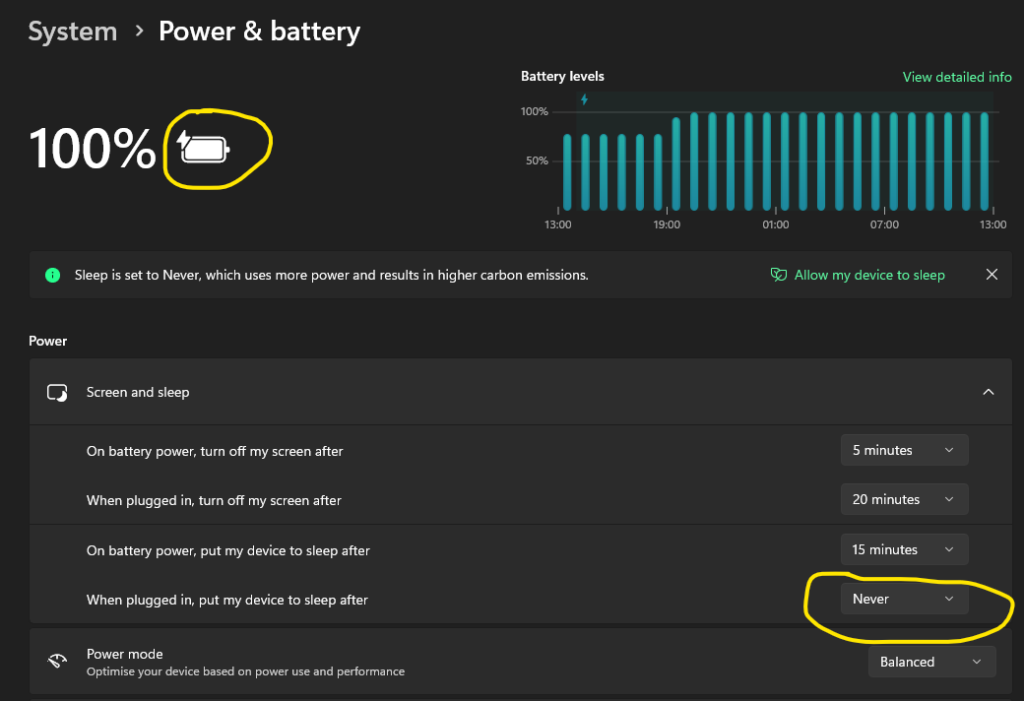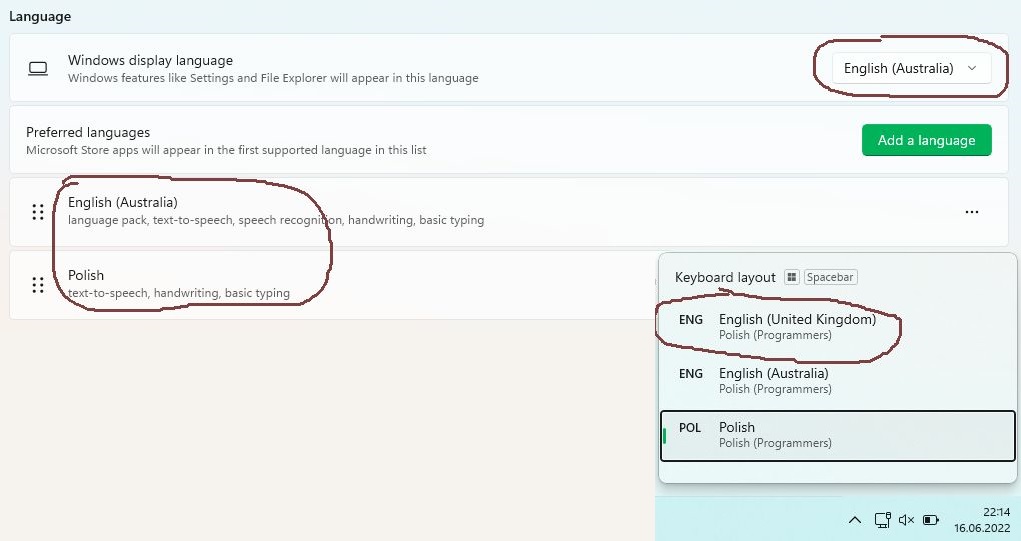Customize delete confirmation in GridView
As nearly everything in Yii 2, you are starting from scratch with out-of-the-box solution for displaying models in grids (using yii\grid\GridView). Usually last among columns ($columns) of such grid there is an button column (yii\grid\ActionColumn) that serves basic operations for corresponding row or item. One of such column’s buttons there’s a delete button.
Everything is ready for you, to be used without much effort, but only as long as you are building an English-only application, as translating or customizing delete confirmation in such scenario isn’t a super-easy task. One of a great approaches is given in here: How to create a custom delete button?.
But, it works just great, if you want to customize just a single delete button of a one or maybe two grid view. What about, if you have a grid view for each and every of your data model?
Read More “Customize delete confirmation in GridView”