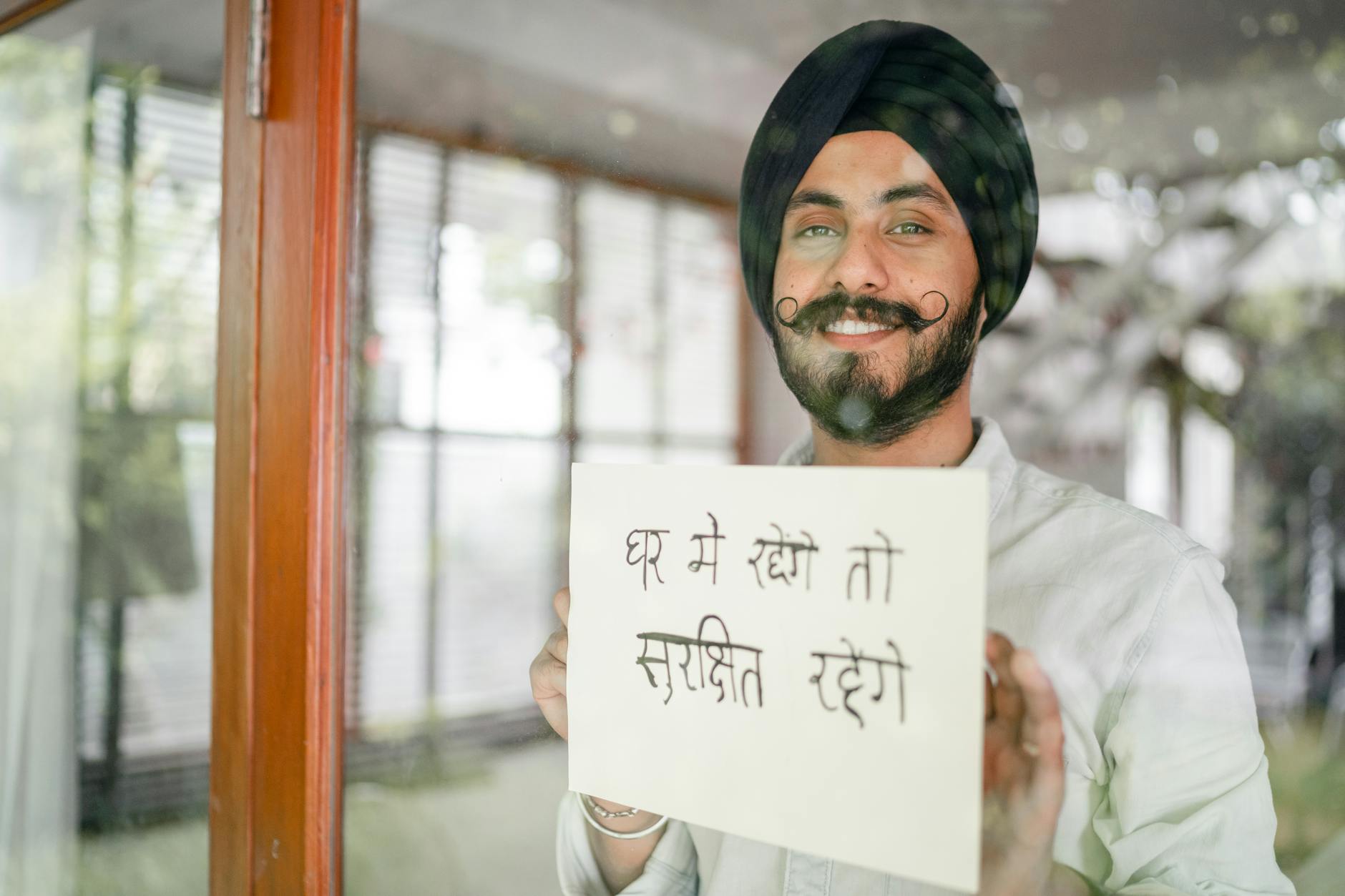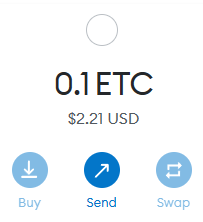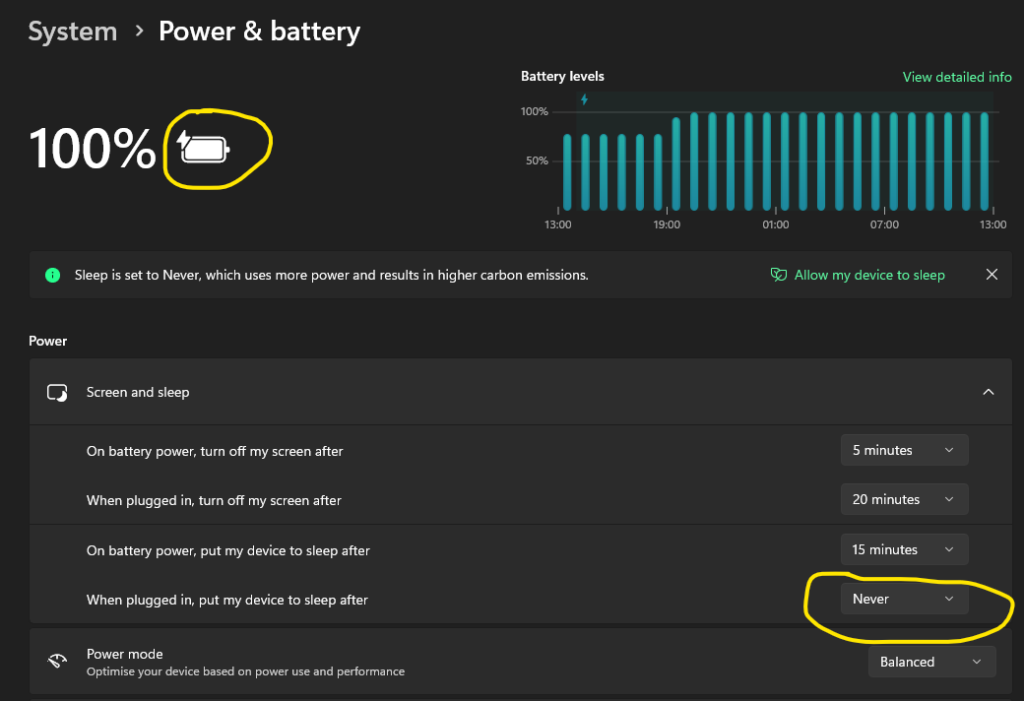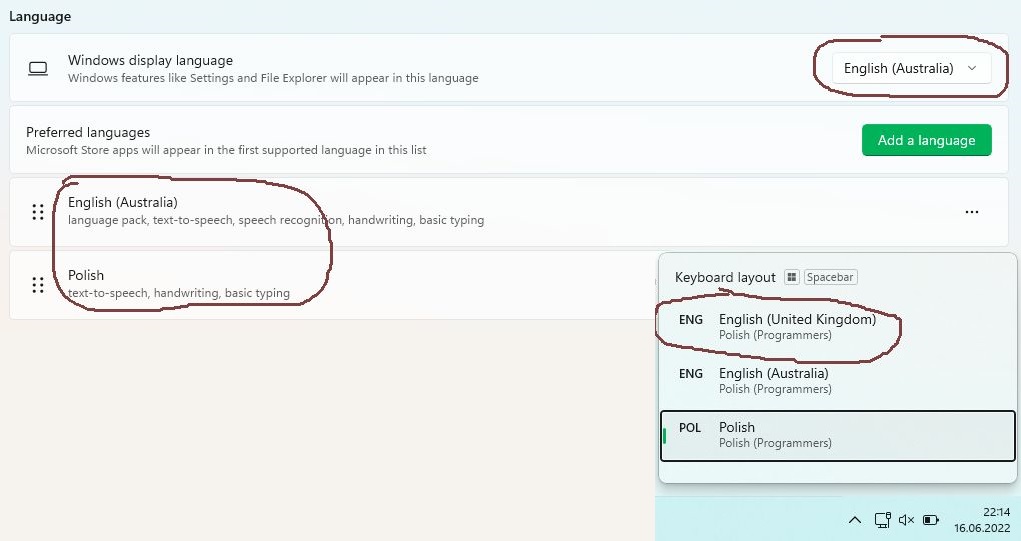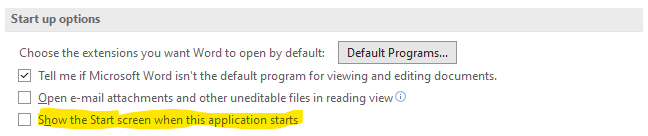Force Edge to do not redirect HTTP → HTTPS
A quick note on all steps needed for making sure that Edge won’t do any HTTP to HTTPS redirect:
- Set Automatic HTTPS (
edge://flags/#edge-automatic-https) to Disabled. - Disable HTTP Strict Transport Security (source):
- Press Ctrl+Shift+Del, and delete all cache and browsing history (source).
- Add your domain in Insecure content (
edge://settings/content/insecureContent) → Allow list (source). - Restart Microsoft Edge.
If after above your domain or page is still being redirected to https:// after you specifically type http:// in your URL then there’s 99% chance that the redirect is server-side and there is nothing more that you can do prevent it on the client side. Sorry!