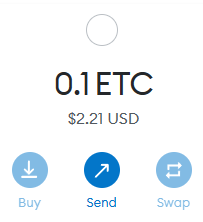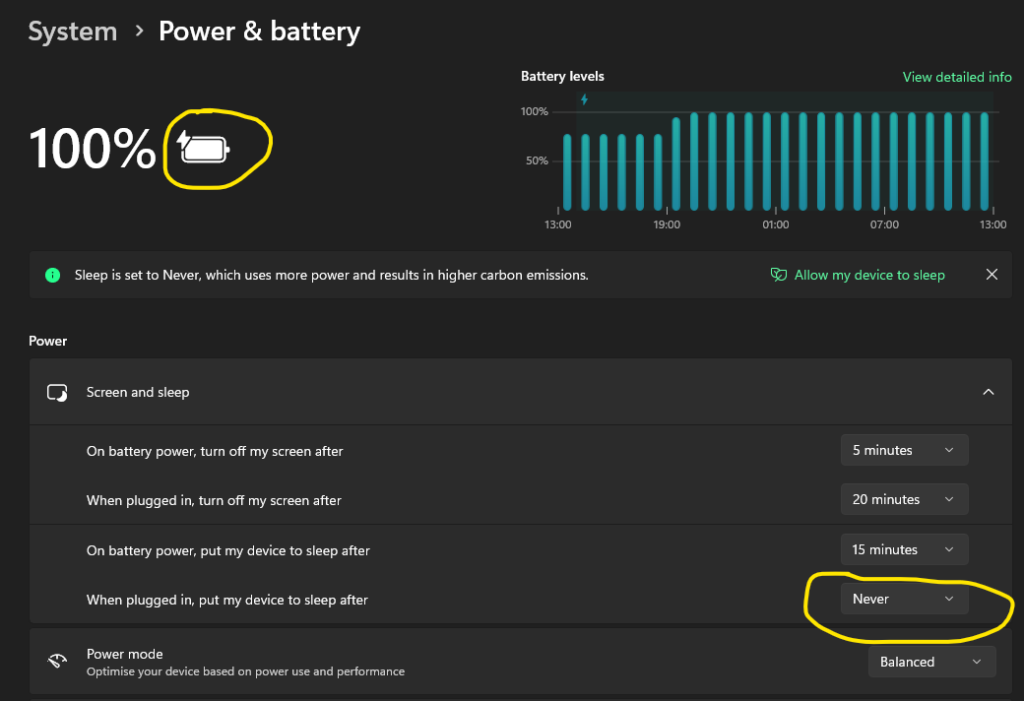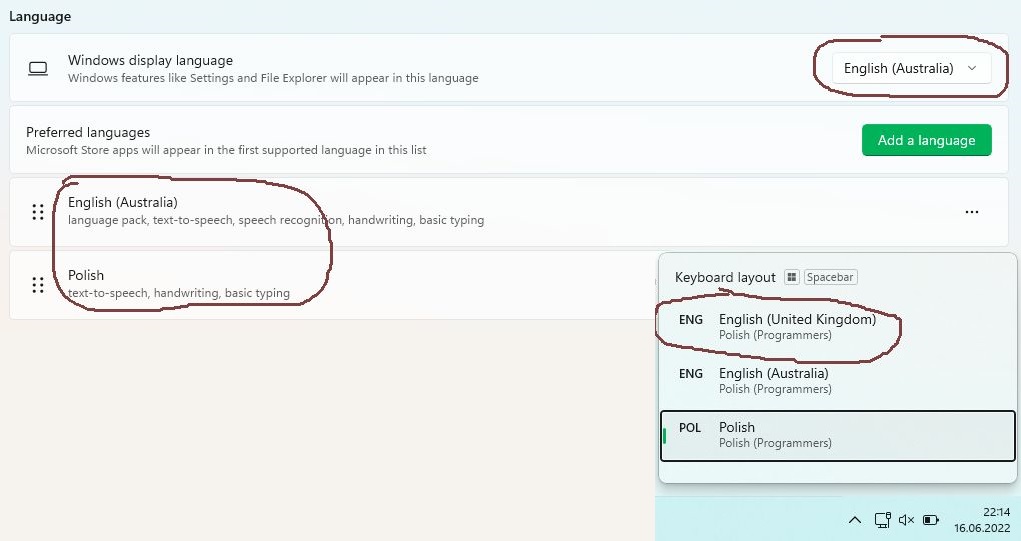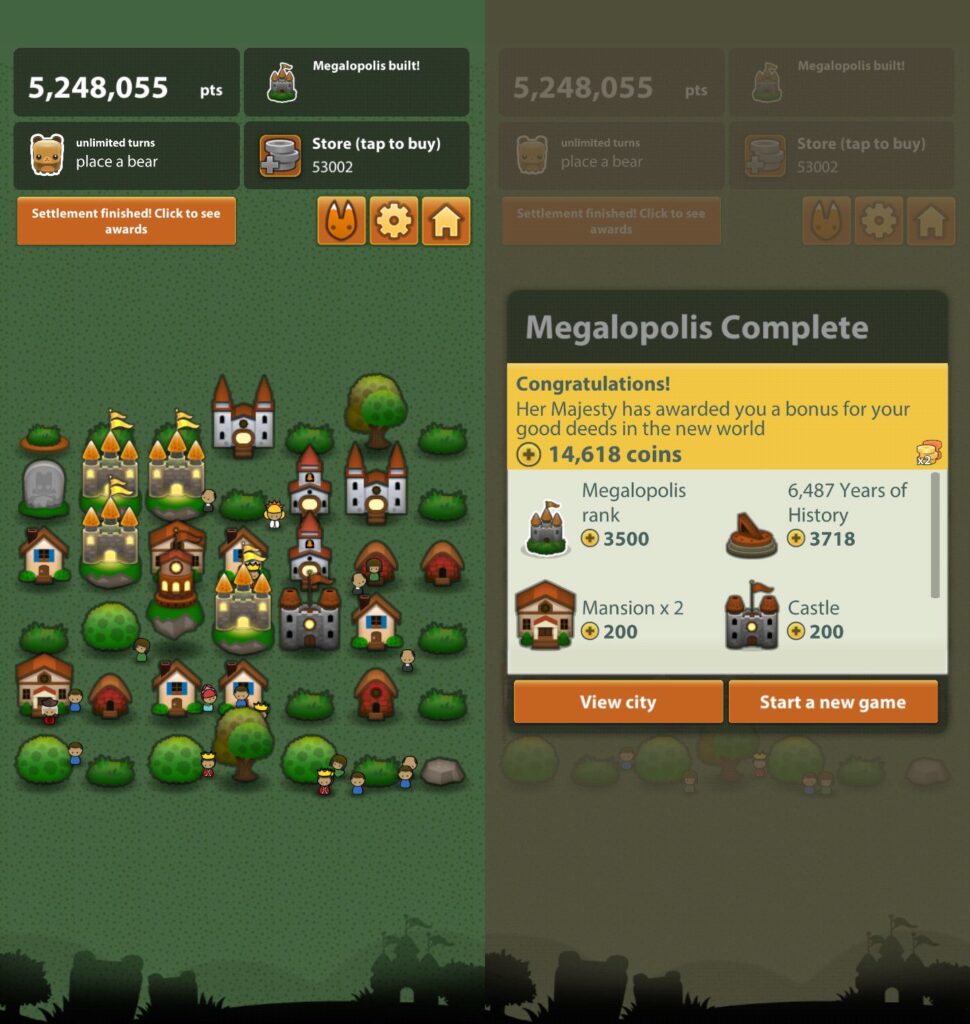PayPal exchange rates
It is very surprising that it is so hard to find actual PayPal exchange rates.
If you search the net for this query, you’ll find a bunch of useless results. With the one pointing you directly to PayPal page titled “Where can I find PayPal’s currency calculator and exchange rates?“. It tells you to go to Wallet and click Currency Calculator. This is completely pointless page, not updated for many years (shame, PayPal!). Currency calculator is gone and no longer available in the Wallet for years.
Finally, I have found a webpage that can do the actual currency conversion using PayPal exchange rates!
Read More “PayPal exchange rates”