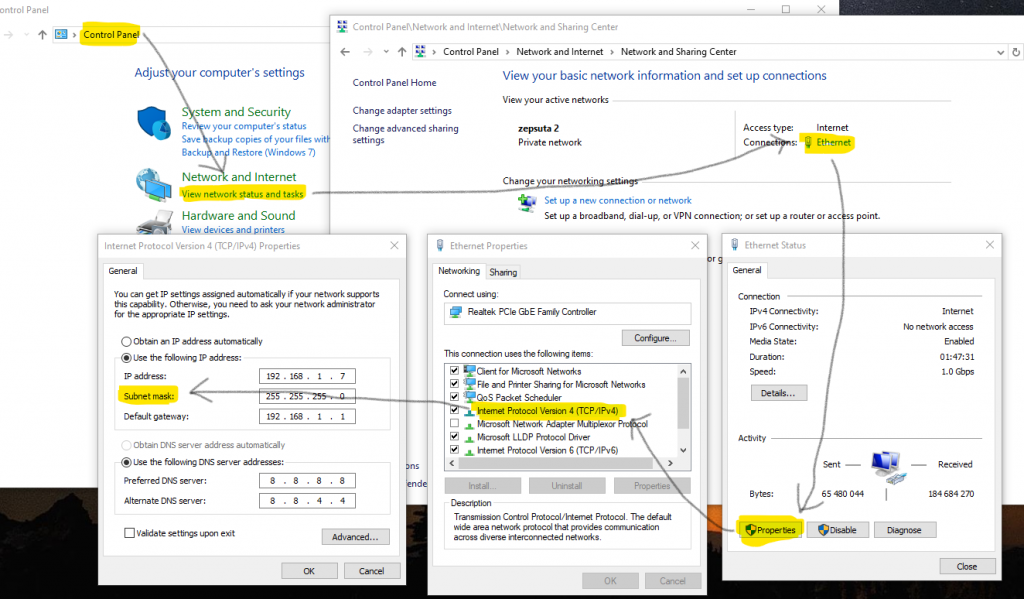New way of providing network subnet prefix in Windows 10
With Windows 10 you can have the possibility to setup most of the settings in two ways:
- old, good Control Panel way,
- new Settings way.
Most settings are accessible via both ways, but also most are configured differently in both cases.
The best example is network subnet configuration — a very key configuration parameter in a very key aspect of your PC (that is: access to network and Internet). It is expressed as “subnet mask” when configuring in Control Panel and “subnet prefix length” when using Settings. And it also accepts a way different values.
This is, of course, needed only, if you are connecting using static IP address. If you have DHCP server in your network, and it assigns dynamic IP addresses to your devices, you may safely skip this article.
Control Panel
To access this parameter using the old-good, Control Panel:
- Hit Start, enter
Contrand hitEnterto confirm and open Control Panel. - Go to Network and Internet > View network status and tasks.
- Click value next to Connections, assuming that you are connected via cable.
- Click Properties, select Internet Protocol Version 4 (TCP/IPv4) and click Properties again.
Here you can configure your static IP address-based access to your network, including Subnet mask, which is provided here as a serie of numbers, i.e.:
255.255.255.0
(the actual value depends on your actual network configuration).
Settings
The fastest way to get to corresponding configuration item via Settings module is to right-click your network connection’s status in the bottom-right screen corner, select Open Network & Internet settings item from context menu and then click on Change connection settings link.
The more conventional way:
- Hit Start, enter
Settand hitEnterto confirm and open Settings. - Go to Network and Internet > Ethernet and click on your cable connection name.
- Click Edit in the IP settings area.
Here you configure your static IP address-based access to the Internet and here the configuration item in question is named Subnet prefix length. It is provided here as a single number:
24
Again, the actual value will depend on your actual network configuration.
Both examples / values comes from the same PC, so both 255.255.255.0 value for subnet mask and 24 value for subnet prefix length fully correspond to each other. But the method of recalculating them (i.e. going from one to another or back) is way beyond borders of this article.
Keep in mind that with Windows 10 there’s a weird new way of changing network name.