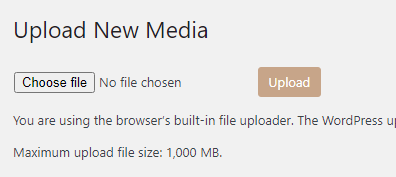There are three small, but annoying things in Admin Dashboard that I always encounter, when dealing with WordPress Network installation:
My Sites menu items order,- slow loading of that menu,
- WordPress sites’ Dashboards language.
All three issues can be easily fixed. But, you’ll need some deeper knowledge of WordPress and deal with some plugins (both hand-written and downloadable).
Alphabetic order of My Sites menu
First thing is how to sort My Sites menu items alphabetically?
The question, what order is used to sort My Sites menu in WordPress Network Dashboard remains unanswered. Items order in that menu changes as you’re making changes to your sites, but probably even WordPress authors can’t answer what sort order is used there. We only know for sure, that it isn’t alphabetical — the most wise and most obvious.
Here is a simple solution (network plugin) to solve this problem. Just copy this:
/*
* Plugin Name: Sort My-Sites
* Description: Sorts the My Sites listing alphabetically.
* Author: Otto
*/
add_filter('get_blogs_of_user','sort_my_sites');
function sort_my_sites($blogs)
{
$f = create_function('$a,$b', 'return strcasecmp($a->blogname, $b->blogname);');
uasort($blogs, $f);
return $blogs;
}
and paste it into text editor.
Save it under any name (sort-my-sites.php for example), put to a subdirectory (sort-my-sites) and ZIP it (sort-my-sites.zip). Then install and network enable such plugin. And voila!
This solution is a slight modification of this WordPress StackExchange answer.
My Sites menu items count
If you have many sites in your network and number of My Sites menu grows, you may even face the problem that your entire Dashboard loads visually slower only because Network Admin bar consumes much time and resources to build up My Sites menu.
In this case you may consider Joshua Lynch’s solution.
It utilizes similar approach as above and introduces some new filters, that removes all sites from My Sites menu and places commonly used items to it instead.
Dashboards’ Language
Very irritating (at least to me) is that when you (or your user) sets blogs language to different than English, not only blog is translated, but also is admin’s dashboard. Translations authors are paying much less attention to quality and update of dashboard’s translations, so translated dashboard may not only be confusing, but also improperly translated or with missing strings.
All these problems can be avoided, by forcing each dashboard to English, no matter, what language blogs are using. This can be done with a small and simple plugin called Admin in English.
Note: If you search the web for this plugin name, you may find some sites, outside WordPress.org, that shows some nice examples on how to force all dashboards to use the same, non-default (not English) language. I remember, that I run into article showing how to have all dashboards in Russian, while network blogs were all in Russian, English and German.