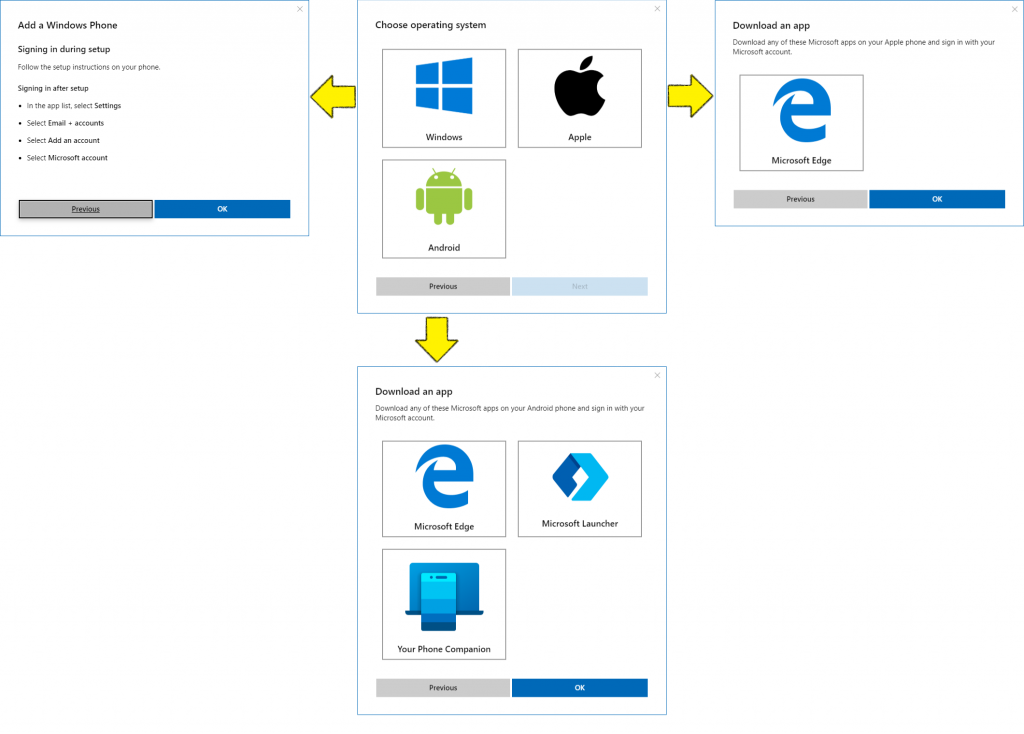Your Phone app: You can control a mobile device from Windows 10. Really?
Newest edition of Windows 10 (tested on 1903 edition) comes with Your Phone application that should — at least by its designers’ mean — ease your day-to-day management mobile device.
Unfortunately, it is still quite new, meaning — buggy. And the list of functionality is not quite long. In fact, you may have problems finding it usable at all or counting scenarios in which using this app is plausible.
Installation
The quickest way to get to corresponding tool is (as with nearly everything in Windows 10) by pressing Windows key on your keyboard, typing Your p and hitting Enter to confirm.
You must use a companion solution on your mobile device, prior to adding it to your Microsoft account and Your Phone application:
- on Android:
- install and use Your Phone Companion application,
- if you’re using mobile Microsoft Edge browser, you can login to your Microsoft account from there,
- same, if you’re using Microsoft Launcher instead of default Android one — login to your account from there.
- for iOS — second option above: install mobile Microsoft Edge and login from there.
On Android you have these three options:
- Your Phone Companion does nothing except for staying in background and communicating with your PC.
- Mobile Microsoft Edge is a full-featured web browser, next to many, which in addition to browsing experience gives you an ability to control your phone from your PC.
- Finally, Microsoft Launcher can replace built-in (or any other) app launcher on your Android device and in addition it allows you to control this mobile device from PC plus adds some additional features for your Microsoft account (i.e. sharing device physical location through Internet).
There’s no companion app needed for Windows Mobile or Windows Phone. You just have to go through Settings > Email + accounts > Add an account > Microsoft account and login to your Microsoft account. Most likely you did it when installing your phone / system for the first time, so actually there is nothing you need to do for this mobile operating system.
If Your Phone application is missing from your Windows 10, you can install it through Microsoft Store.
After logging to your Microsoft account you have to perform some initial steps in both Your Phone application in your Windows 10 and in a companion solution on your phone. Generally speaking, it narrows to giving your mobile app permission to access certain system elements like messages, notifications and photos.
Keep in mind that for certain scenarios, last step (final connection between Your Phone application and your phone) may last even up to 5 minutes. Nothing to worry or do, just wait.
In case of any problems, at any step, please refer to online help for this application.
An overview
When installation process is completed, your new mobile device will be added to the list of all your devices (within given Microsoft account) and you will have access to it in Devices section of your Microsoft account.
As said in the introduction, this application is young and does not offer many functionalities. Here is the list along with possible obstacles and disadvantages.
You have access to:
- messages:
- all your text messages in one place, accessible in an application in your Windows 10,
- you can only receive, read and answer them — to option to delete or forward a message (kind of weird!),
- text messages appears in Your Phone app and in Action Center in Windows 10, where you can answer them,
- synchronisation between Your Phone and your phone is poor, so you don’t get new messages in real time,
- marketing messages have phone number, instead of sender name (i.e.
(983) 776-2437instead ofYves Rocher).
- photos:
- you can quickly access photos caught with your mobile device, but… only last 25 (really, really weird),
- you can watch, copy or share given photo; again — no deletion, move or otherwise management functionality,
- no option to get all photos at once, you must download them to your PC one-by-one,
- photos captured with device camera and screenshot are kept together on single list.
- notifications:
- all your mobile device’s notifications (text messages, e-mails etc.) in one place, here and in Action Center,
- huge sync problems, again — notifications in Your Phone app appears sometimes even hours after real event,
- no sync between app and Action Center — notifications marked as read in one place, appears unread in other,
- week sync between notifications and messages in Your Phone app — if you answer a received text message, your answer will appear only in messages section; in notifications it will stay with open form to provide answer.
If you’re using an Android-based mobile device and you’re using or planning to use Your Phone app merely for getting and writing text messages then using Messages for web through your browser is a far, far better option:
- you can truly manage your messages, including delete and archive operations as well as forwarding them,
- synchronisation between your phone and this service also has some issues sometimes, but is by far more reliable,
- additional functionality: dark theme, sender images plus alerts when no connection or when on a mobile Internet,
- marketing messages have correctly recognised sender name.
As you can see, there’s still a long, long way before Your Phone application will be usable at all.
Some other things
Using Your Phone application for Windows 10 you can add and control (as name says) your mobile devices only. Adding device directly in Devices section of your Microsoft account allows you to add: mobile device, another PC, Microsoft Surface tablet or its accessory and Xbox console or its accessory.
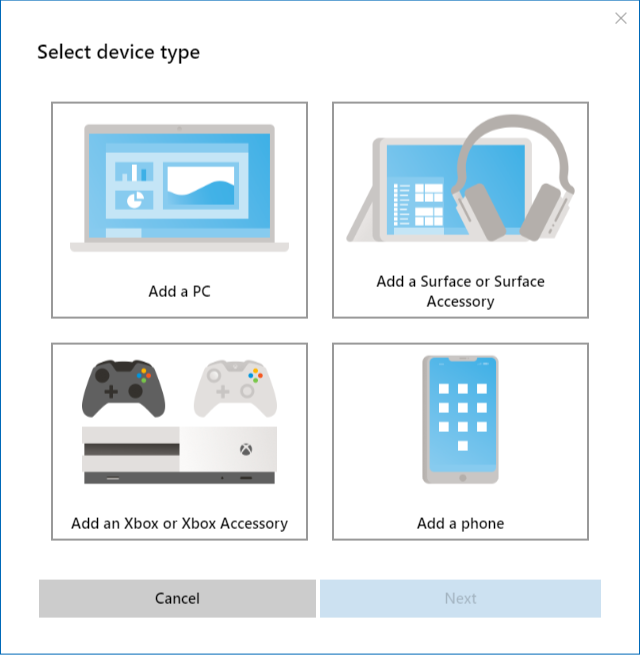
As for limitations, beyond above mentioned — as for now you can only have single mobile device (single phone) bind with Your Phone application. Adding another devices requires either to remove current one from Your Phone or to add it directly in Devices section of your Microsoft account.
Final words
Remember that this functionality has no limits in terms of proximity between your phone and PC controlling it. Most of us uses this solution to send and receive messages and to see notifications for the device that lies in the pocket or in another room, but still close to you.
However, since this solution uses Internet to communicate between both devices, someone having access to your computer can control your phone, even if it is hundreds or thousands of miles away!