Solutions for Google Chrome loosing all passwords…
…and other synced data.
If you purge your local sensitive data in one of computers (i.e. on shared PC) while you’re logged-in to your Google account then — due to some serious stupidity in Google Chrome — you will purge the same set of data from your Google account as well. Each device that syncs data with this account will, as a result, purge its local sensitive data next time it contacts Google servers.
This article presents a list of solutions you can try to apply in situations like this.
The overall algorithm looks like this:
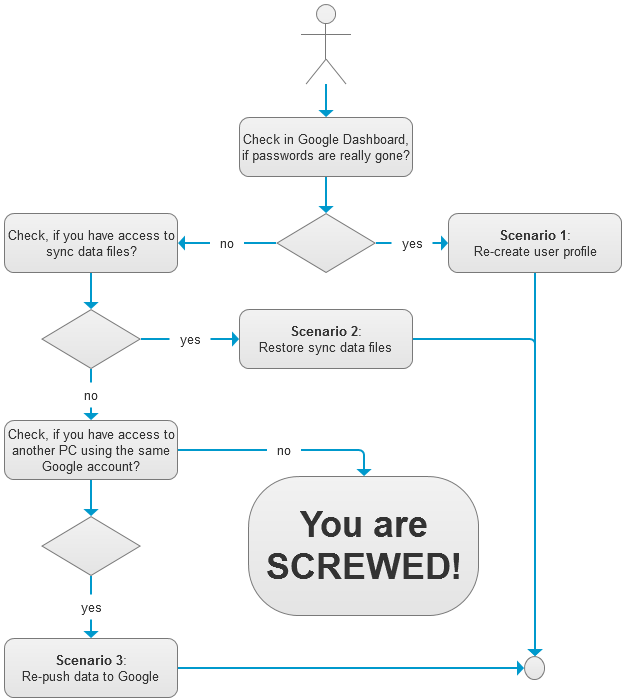
Since 3rd solution worked in my case, I’ll describe it in the most details.
Contents
Scenario 1: Re-create user profile
First of all, type chrome://settings/ as URL (or open Google Chrome settings the usual way) and click on Google Dashboard to verify whether your passwords and other sensitive data is removed only locally or globally.
Most likely it will be the second option, sorry.
If not, then you can simply disconnect your Google Chrome from your Google account and connect it again, you can remove current Google Chrome user and create another one, connecting it to the same Google account etc.
Scenario 2: Restore sync data files
Check, if you can access your local sync data files. Their possible location:
- on Mac:
~/Library/Application Support/Google/Chrome/Default/Sync Data/, - on PC:
C:\Program Files (x86)\Google\Chrome\Application\[current version number], - on Linux: _I have no bloody idea`.
Check, if you are able to find SyncData.sqlite3 and SyncData.sqlite3-journal files. If yes, then use steps described in this solution. I have failed locating these files even though I tried to apply this solution on many PCs and so it is possible that this is Mac-only solution.
Scenario 3: Re-push data to Google
If everything else fails, then consider, if you have physical access to any home computer that syncs data to the same Google account? Very important — check, if this device is turned off and that it remained turned off or it was turned on, but no one used Google Chrome on it after the moment you purged your private data.
If answer is “yes” then use steps from this solution. In particular:
- Disconnect this device from Internet. If your use cable, unplug it. If wireless, turn it off, if anything else, then pray. You must assure that Google Chrome installed or it won’t contact Google servers before you finish this solution.
- Power on this computer. Run Chrome.
- Open
chrome://flagsand locatePassword import and exportkey. Enable it. - Open
chrome://settings/passwordsand export your local data to some file. - Connect device back to Internet. Wait a few minutes before your passwords get purged.
- Using the same dialog import your passwords back from backup file.
- Wait another few minutes until your sensitive data is uploaded back to Google account.
Now, you can open Google Dashboard again to review that your passwords and other sensitive data is back.
If everything else failed…
…then you’re screwed, as my diagram above says. Sorry. The thing you’re left now, is to start using fresh Google Chrome and collect your passwords and other sensitive data as you did for the first time.