Fix for Windows Update unable to find any update [updated]
This has been reported to be happening after fresh install of Windows 7 SP 1. But, it happened to me on an old netbook with Windows installed three years a go or more as well. There were also reports, that fix shown in this article can help for Windows Vista SP2 not being able to install any new updates. I’m also pretty sure, that certain Microsoft downloads (even those offline) are affected by this problem, i.e. until you fix it, you won’t be able to install .NET Framework (for example) on freshly installed Windows 7 SP1.
Anyway, if at any point of time on any Windows you’ll notice, that Windows Update hasn’t updated any new updates for past few weeks or if searching for new updates in Windows Update hangs forever or you run into some weird problems with installing Microsoft tools then you should read this article, as you may find fix for your problem and many useful links here.
This solution works fine for every Windows 7 edition, from Starter to Ultimate, but you must have Service Pack 1 installed. If you’re dealing with this problem on non-SP1 Windows then install Service Pack 1 at first. Otherwise, attempt of installing any fix listed in this article will most likely end up with error message saying that this particular fix is not for your version of Windows.
Main solution
First, try to reset Windows Update components. It may help.
If no luck, then try my solution, which is based on this and this Super User answers. It includes following steps:
- Go to Microsoft Update Catalog (you must use Internet Explorer!).
- Use search box and search for
- 3020369: April 2015 servicing stack update (Update Catalog | Knowledge Base),
- 3125574: Convenience rollup update (Update Catalog | Knowledge Base),
- 3172605: July 2016 update rollup (Update Catalog | Knowledge Base).
- Add file matching your processor architecture to the basket.
- Go to basket and download everything you’ve added there. Wait until download is completed.
- Disconnect computer from the Internet (you may be forced to disable Windows Updates temporarily as well).
- Install KB3020369 and KB3125574 fixes and then KB3172605 fix. Reboot computer, if necessary.
- Reconnect your computer back to Internet. Enable Windows Update, if it was disabled.
(the KB3125574: Convenience rollup update can only be downloaded from Microsoft Update Catalog)
Your (probably) done. Search for new updates again. After 15 minutes at most your Windows Update should be ready to install all the new updates, that were released by Microsoft until July 2016.
Side notes
Note, that if you’re forced to disable Windows Update, then you must disable every option, as in this screen:
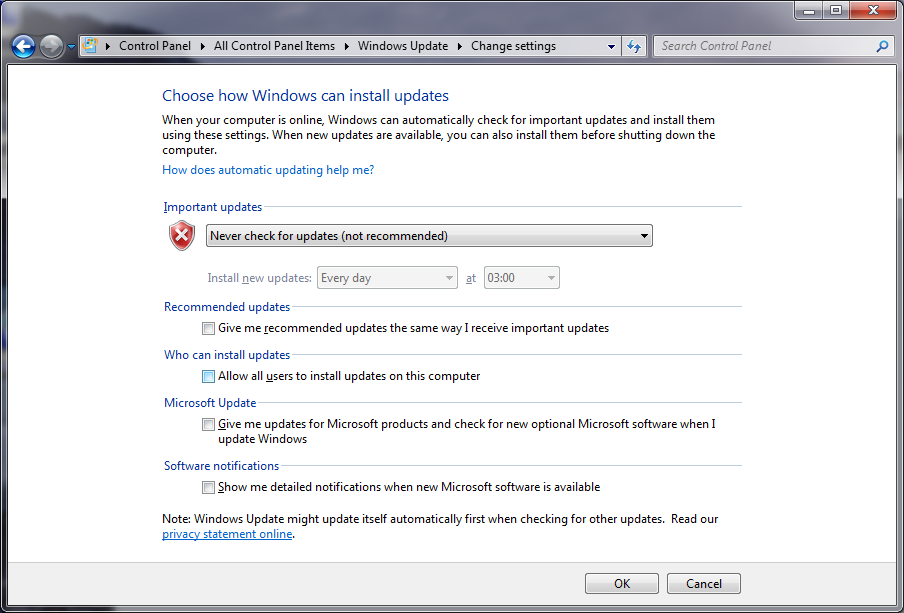
Sometimes disabling Windows Update options is not enough and you must stop Windows Update service. This speeds up the. This can be done from the command line, or from the service manager window.
Note, that Microsoft Update Catalog offers quite very slow downloads, in compare to your real network speeds or download from other sites. Entire package (KB3020369 + KB3125574 + KB3172605) to be downloaded is:
- 340 MB for 32-bit processors and
- 500 MB for 64-bit processors.
It took me around five hours (!) to download the second one!
Other articles
Other useful links, where you can find more info or a solution for your specific problem: