Incorrect music or audiobook order in MP3 player
You may notice, that many MP3 players (both Windows programs — not tested on other OSs — as good as external hardwares) are making their file lists in some strange order. This may not be a big deal, when talking about music (though, when listening to a particular album, you may get yourself pissed-off as well), but became a really pain in the ass, if we’re talking about audiobooks.
Problem
Though most people names their audiobook using the same or similar pattern (i.e. “Author Name – Title [following number].mp3”), for some reasons, in many situations, you’ll find particular audiobook in some sort of random order in your MP3 player. Even though all sort of shuffle/random stuff are turned off. Why?
For some reasons, many MP3 players (both Windows programs as good as external hardware ones) are ordering files basing on file creation date. Remember, file creation date, not file last modification date. This is important, because many file managers that allows you to modifie file date for most situation will let you change file last modification date, not file creation date. And above mentioned problem will remain.
Cause
When search Google, asking why you have an incorrect order in Winamp’s playlist, you’ll find many answers and many reasons for above mentioned situation.
First, is — of course — any sort of shuffle/random stuff turned of. This is not that obvious, like you may thing, because for example I didn’t know that turning on “Shuffle” button in Winamp not only affects how file will be played, but also, how they will be added to playlist. I.e. shuffling is done upon adding files, not upon actual start of play. There are also many other things, you should consider about shuffling / random order, if you’re using Winamp (I’m not using it for playing, nor any play related stuff, only for removing ID3Tag2 — read here). Like, for example there as an option, how to order files, when importing them onto playlist etc. Look closely in your Winamp or in the Internet to figure out, if they’re not causing your problems.
Another thing, you should consider, before going any further, is if you’re not using drag’n’drop technique to fill up your playlist. If so, then another Windows stupidity comes in the first place. Maybe even better known than basing file order on file creation date, not on filename. That is, that the file you actually dragged when dragging a group of files, becomes first on playlist. And files following it becomes following on the list, up until end of your selection and only then files from the beginning of the selection appears.
So, for example, if you select files 1 through 9 in Windows Explorer, but dragging them onto VLC or any other player, you “catch” file number 5, then your player’s playlist will add files 5-9 and then 1-4. Stupid like a hell, but again this is 100% sure idiotic Windows fault, not VLC or any other player — i.e. this is how your player’s playlist receives group of files drop order.
But, if you’re 100% sure that:
- all sort of shuffle stuff and options are disabled,
- you’re not using drag’n’drop technique,
- problem relates to portable / hardware MP3 player,
then it seems, you have file creation date problem.
After digging through Internet I found this thread. And eleventh pots explained everything.
So, since file creation date is most important factor for many MP3 players, even more important than file name (which is a huge stupidity for me), it is extremely important, how we can fix it? It is double as important, since many programs doesn’t even allow to change file creation date.
Solution
OK. Now, after (too) huge introduction, how to fix this problem? Well… I did not found a fix that would be a solution for any similar situation. But I can give you some tips to check out and at some point, you might find solution to your problem:
1. Check, then double check and the triple check file system, you’re using. I.e. if using Windows software to play MP3, what is file system of a hard drive, where you keep them? If using portable / hardware MP3 player, check the pendrive / player filesystem. If it’s FAT32 (or even worse – FAT) then 99,99% this is cause of your problems. In many cases, simple moving (important – as file creation dates must change!) files to a hard drive NTFS formatted and then moving them back to the player will solve problem. You may also consider leaving files on a hard drive for a while (i.e. moving them from MP3 Player / FAT32 partition to NTFS one, but only copying them back), to save some time on another copying, if this solution fails.
2. Make sure you’re NOT using Windows (especially NOT drag’n’drop) to move files. Use Total Commander or any other piece of software that will assure you, that your files will be moved in filename order, not some idiotic / Windows / morons / Redmond order. If you’re copying files (for the first time) over for example FTP protocol or downloading them from the Internet, make sure that you’re NOT writing them directly to your player / FAT32 drive. Use NTFS formatted drive as a by-pass one. Or (for many, many other reasons) consider upgrading all your drive to NTFS. Of course, you probably can’t format your external MP3 player to NTFS, but my experience shows that in most situation, moving files to NTFS drive and then back to FAT32 player solves the problem.
3. If above won’t help, try to install and use Total Commander.
In particular:
- select files, you want to change using Insert, Space, right mouse button, * or Ctrl + A,
- make sure that after making selection your selection-cursor in Total Commander remains on first file out of selection,
- select
Files > Change attributesfrom the menu and then hitLoad from file under cursor, - check
Change plugin attributes, - click
More attributessix time to prepare six fields / line of fields, - make sure, that dropdown in
Plugincolumn remains on defaulttc, - change doropdowns under
Propertycolumn for all following lines of fields to:creationdate,creationtime,writedate,writetime,assessdateandaccesstime.
- provide date and time respectively in
Valuecolumn; you can use many ways or sources, i.e.:- copy values from
Change date/timefields, - enter these values manually,
- use * to select another field as source of data,
- click
Load from file under cursorto read values from file selected in main window.
- copy values from
There’s a lot of settings, so for those, who had already got lost, here is an example screenshot:
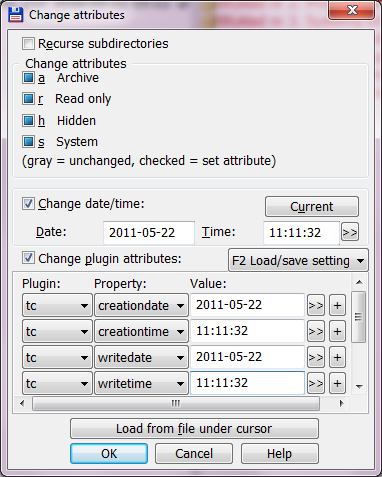
When you’re done with settings, then hit OK to start a massive date/times change. If during processing an error message appear (problem setting one or more attributes), click to Ignore this problem.
Don’t forget — again — that you have to perform massive file date/time change on NTFS formatted drive and not to forget copy files back to destination. Good luck!
Post scriptum
P.S.: Yes – again Windows sucks like a hell (though I’m a fanatic Windows user) and again Linux rules! As you have to be a complete moron to implement file ordering based on file creation date (inaccessible, not editable by most users factor) than on file name. But Microsoft and Redmond’s morons had showed us for many times and many years, that the simplest, the most obvious solutions are the last one, that the take into account.
Similar post: Get rid of ID3v2 tag from many files at once using Winamp.