Printing on cheap thermal printers using PC
Do you have any of these cat-like thermal printers?
Are you tired with editing stickers and labels to be printed using dully and counter-user-friendly mobile app? Want to try to print on one of those using your PC?
Well then… this article may help you.
Contents
Setting up your printer in Windows
1. Turn on your printer. If putting it into pairing mode requires special things, do this.
2. Open Settings → Bluetooth & devices → Devices applet.
3. Make sure that Bluetooth device discovery is set to Advanced:

4. Click Add device → Bluetooth. Wait a couple of seconds.
5. Select MX05 or any other name that your thermal printer appears with.
If you cannot find your printer, make sure that it is not paired with any other device. For example, if you were using this thermal printer with your mobile device, unpair it there. Or — for even better effect — turn off Bluetooth at this device.
6. Ignore the fact that Windows claims that device is not connected:
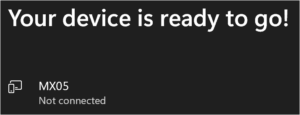

And ignore the fact that (most likely) your thermal printer is all the time flashing with LED pretending that it is in never ending pairing mode. It is not. It is connected. Only neither Windows nor the printer are aware of that.
7. You seems to be ready to go.
There are some claims that somebody managed to add such thermal printer (paired as described above) as a regular Windows printer, using COM Ports configuration (whatever that means). I failed into both finding COM Ports or adding a printer other way.
Even, if that would be successful, I seriously doubt that such cheap thermal printer would be able to understand PCL or PostScript languages that Windows drivers uses to print to any regular printer.
8. If you are non-Windows user pair printer with your PC the average / regular way.
Print using Kitty Printer web application
The fastest way and actually the only one that I found working. Pity that only for images and texts.
1. Open Kitty Printer → <https://print.unseen-site.fun/> (you can install it as Chrope/Edge app)
2. Design your printout with texts and images using their really cool UI.
To get the best results, make sure that you set brightness of each element to the lowest possible value. Open settings of each element, scroll them down to the bottom and move Brightness knob as far as you can toward left margin.
3. Press \ or click gear icon next to print button. Set Speed to Normal and Strength to High.
Try to experiment with custom values to get even better results (i.e. even more clear print-outs).
4. Ignore the fact that Kitty Print / your browser sometimes doesn’t recognize the device:
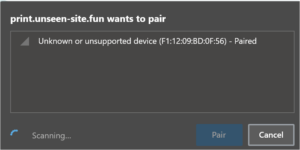
5. Select this device and click Pair.
6. Your print should get out of your cat-like-printer in a manner of seconds.
Print using regular installable application
Cubinote sells their own thermal printer at about 125-150% of the Chinese non-name counter parts and started developing their own Windows application. It let you design your print-out in a quite simply, yet quite cool app. And it can also import RTF documents (which you can easily export from nearly every document editing software).
Some says that it can be forced to print on cat-like printers as well (because has exactly the same hardware gear under the hood).
Still in beta, still not signed, so throwing a lot of security alerts and still… not working at all.
Failed to recognize my printer. Couldn’t add manually because Printer icon is disabled. Couldn’t configure anything because ☰ → Settings menu item is disabled as well. Either not developed / completed or requires signing in an account and logging in.
But, you have asked for it, so here you have it. I prefer to stay with my Kitty Print.
Print using non-Windows PC
The NaitLee/Cat-Printer project at GitHub is what you are looking for.
Supports GB01, GB02, GB03, GT01, YT01, MX05, MX06, MX08, MX10 printers on Android, Windows, Linux and MacOS. It even has Settings → Test Unknown Device option to try to force any thermal printer to print.
Haven’t tested it because I don’t like Python and all the mess it lefts in Windows.
Print rich documents
All the methods described in this document supports printing images and simple unformatted text only.
If you want or need to print rich text format, I believe the only option you are left with is to:
- Design it on your PC in Microsoft Word, Microsoft Publisher, Adobe Acrobat etc.
- Export final product to the PDF format (some mobile apps supports DOCXs as well)
- Send this file your mobile (using regular email, cloud drive like OneDrive, Microsoft Drop service, if you are using Edge browser or any other method or mean)
- Import or directly open this file in your original printing app and print from there.
Sorry, folks! That’s all that I managed to figure out for now.
There are few thing that you would like to consider, if going this way:
- Usually you want to set your document’s width to jut 55-60 mm or so. Otherwise, your cat-printer will try to print a huge, full-page document (i.e. A4, Letter etc.) on tiny 55 mm long piece of tape.
- Usually you want to set your document’s height as long as its contents (i.e. make it single-paged). Otherwise your cat-printer will print awful huge vertical spaces where page break was.
- Load your original (i.e. A4 format) document to the app, preview print and see calculated dimensions of the printout. And set your document’s dimensions in i.e. Word to match that preview.
Here is an example of a custom page setting in Word for a really long document:
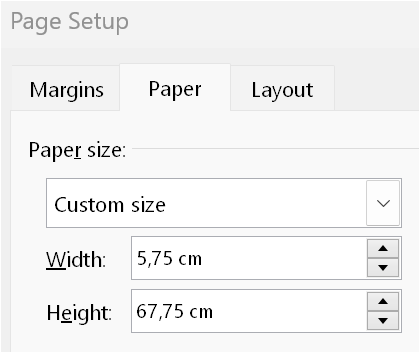
That would be all folks!

Thank you. I hope there si more useful app in the future, but this is great atm.