Prevent PowerPoint from auto-changing typing language
On freshly installed PowerPoint when you start typing any content in any slide, your language will be automatically changed to your keyboard language layout. If you have your presentation in any other language they you’ll start seeing (nearly) every word underlined as not correct, which is very annoying.
Both solutions that I found in the Internet (this one and this one) turned out to be wrong or not enough, so I had to come with my own.
Contents
What I have tried so far
Following ideas and solutions were first checked by me and turned out to be not enough:
- Set display language to fixed one by disabling auto-matching
- Make sure that your typing language is set as preferred one
You may try any of these. Maybe in your case these changes will be enough.
Change keyboard layout… for once
Since PowerPoint matches your keyboard layout to its proofing language, then the simplest solution is to change that layout. Press Win+Space as many times as it is needed to set desired language (Polish in my case):
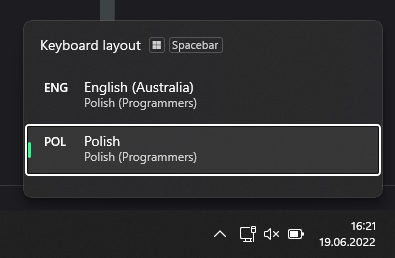
That’s it. Start PowerPoint, start typing and see that proofing language is the same as your keyboard layout.
Sometimes it my happen that an additional keyboard layouts will appear on your language list. Layouts that does not match any installed language. The solution is to install and remove that additional language.
Change keyboard layout… forever
Follow these steps (Windows 11):
- Click Start (or press Win), type Lang and hit Enter
- Click Typing in Regional settings and then Advanced keyboard settings
- Change selection in the list from Use language list (recommended) to your desired language
And this should solve your problem permanently.
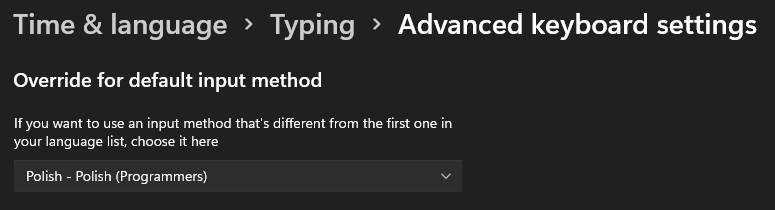
Of course this wouldn’t be a Windows from Microsoft if in certain scenarios this solution would not work at all forcing user to use the previous one instead.
Is this really a bug?
If you think about this seriously then (even though this is very annoying) you’ll understand that this is not a bug, but a feature.
Given that you have keyboard set to English (for example), PowerPoint assumes that you’ll be writing in English, right? As it is completely pointless to write in German, Duch, Chinese, etc., having keyboard layout set to English. Thus, PowerPoint matches your proofing language to your keyboard layout. Period.
It seems logical (at least to me). The problem isn’t in this feature, but in the way like other programs that we’re using (and where we’re typing) works. Most of today “PC’s life” happens in browsers. Browsers has their own language settings. Thus, you may have English keyboard layout set “for ages” and didn’t notice that.
Because:
- You’ve set correct language in browser
- Your Word program doesn’t have auto-language match feature
- Many of your applications doesn’t offer language proofing features, etc.
Then you run PowerPoint. It matches language to your keyboard layout and you’re surprised / pissed-off! :)
Thanks for explaining this, and unfortunaletly confirming my worst suspicions :) My reply: If this is not a bug, it is complete foolishness … I develop Powerpoint Templates for customers (most of them Norwegians, but they use English, sometimes UK, sometimes US, as their professional language), and then I of course want to set the language for the FILE, not for my own preferences or the preferences of the different users that are going to use the template. In my case, I never want to change keyboard layout. I use my Norwegian layout whether I’m writing Norwegian or English. I repeat, not having the option to change the language for a single FILE, is complete foolishness. No offence, but finding articles like this only in personal blogs and not on official Microsoft pages, is so utterly strange, given all the billions of professionals using Office and having templates developed by professionals like me.
Here is a solution to this same problem that worked for me:
https://superuser.com/a/1652362/1130787
Thanks for providing this link. There are virtually hundreds of solutions like that. Unfortunately none of this works, if you have two languages installed in the system. For example, one for the interface (English) and one for your writing (Polish in my case, Portuguese in your case). In the given example you have only one combination, because Windows support English-Portuguese pair (at least this is what I understand from the screenshot attached to the answer, you have shared). This is most likely because English is an official or widely spoken language in Portugal and Portuguese-speaking countries. For Polish language (and probably many more) no such pair exists because English isn’t official, unofficial or widely spoken language in Poland. So a solution with two languages and constant switch between languages using Win+Space seems to be the only working option.