Dark theme in Slack 4
Slack 4 is here! Fresh, new, nice and… awfuly white again!
Found two different solutions for bringing darkness to my Slack (this one and this one). As usually, the truth lies in between, so the best option for me was to mix these two solutions in own one (or to be honest, to add a crucial note from second solution to the first one).
Folks at Slack read different books about usability. Not only they haven’t given us their own dark theme, but starting with Slack 4 they’re making application of custom-made dark themes more and more problematic.
Here is an enhanced version of (this guide to turn the light off in your Slack (Windows 10 only, sorry).
With the introduction of Slack 4.0.0 all the simple guides to add some CSS to the end of .js file can be trashed. Starting with Slack 4 the ssb-interop.js file is now packed inside app.asar file and to modify it you need to have a soft that supports .asar files and Asar format (7-Zip with Asar7z plugin may help).
The solution
Fortunately, there’s a quicker and less dirty version that needs NodeJs only.
Follow these steps:
- Download the slack-one-dark-theme as a
.zipfile. - Unpack it anywhere, say to
c:\Trash. - Install NodeJs, if you don’t have it.
- Run command-line (Start, type
cmd, hit Enter). - Navigate to the folder with unpacked repo (
cd c:\Trash). - Run
npm install. Go for a coffee (see below note). - Close Slack, if you haven’t done this so far.
- Run
npm run applyand select Apply in the menu. - Open Slack.
The crucial part. Use Help > Troubleshooting -> Reset App Data… and confirm.
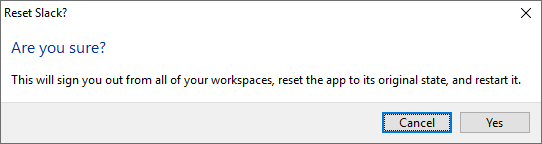
You’ll be logged out of everything, but after logging-in again, you’ll see the same new, shiny Slack 4 that consumes a way less of electricity and that doesn’t cause your eyeballs to blow after 15 minutes.
Now, the saddest part:
Most likely you will have to repeat this (i.e. perform full Slack data reset) each time you restart Slack.
There are some rumors that when this is done in correct order, i.e.:
- reset app data,
- quit Slack,
- apply theme,
- start Slack,
- login again
then changes are permanent. But, I wasn’t able to reproduce above.
Folder size
For the size of folder (point 6. above) — yes, you really need that 50 MB and 15k+ files in order to change dark theme in Slack! :> You can, of course, remove this folder after you apply the dark theme to your Slack.

Or maybe… you want to keep that cool command-line menu and the ability to remove the dark theme from Slack 4 anytime. Or you will simply need it for re-applying dark theme next time Slack is updated and you realize that folks at Slack did something more to prevent you from using dark theme and saving your eyes?
Thus, I named this folder as theme-changer and put it into %homepath%\AppData\Local\slack\ folder.
Alternative
If you’re still failing to get the dark theme or you are tired with the need of resetting app data then you can simply revert yourself into using pre-4 version of Slack.
One of the good things in Slack that each update does not actually remove previous version. So, you can simply find a shortcut that you use to start Slack, edit it and point it to latest pre-4 version of Slack (i.e. %homepath%\AppData\Local\slack\app-3.4.3\slack.exe).
Sources
I made this post base on Readme.me files in these repositories:
- https://github.com/mallowigi/slack-one-dark-theme#for-slack–40
- https://github.com/leoandreotti/slack-dark-theme#important-note
And enlightening comments from there.
I was able to make the theme permanent by setting bootSonic to “never” as per this post: https://github.com/LanikSJ/slack-dark-mode/issues/80#issuecomment-513836345
Thank you, but note that this blog post is mainly about Windows version of Slack and a solution mentioned by you isn’t going to work in Windows most likely (details: https://github.com/LanikSJ/slack-dark-mode/issues/80#issuecomment-514942319).
npm run apply
As a result, the above guide will not work on Windows.
For the sake of my mental health I stopped using Slack at all so I can’t verify whether you are correct or not. Last time I checked (i.e. when writing this article) the presented solution was working under Windows like a charm, because I am using Windows only. However, 1,5+ month have passed since then so something might changed, i.e. in some side repos etc. Thanks for reporting.