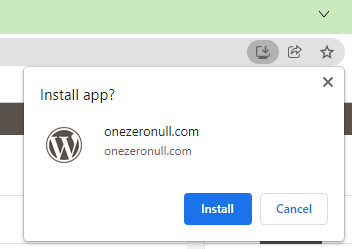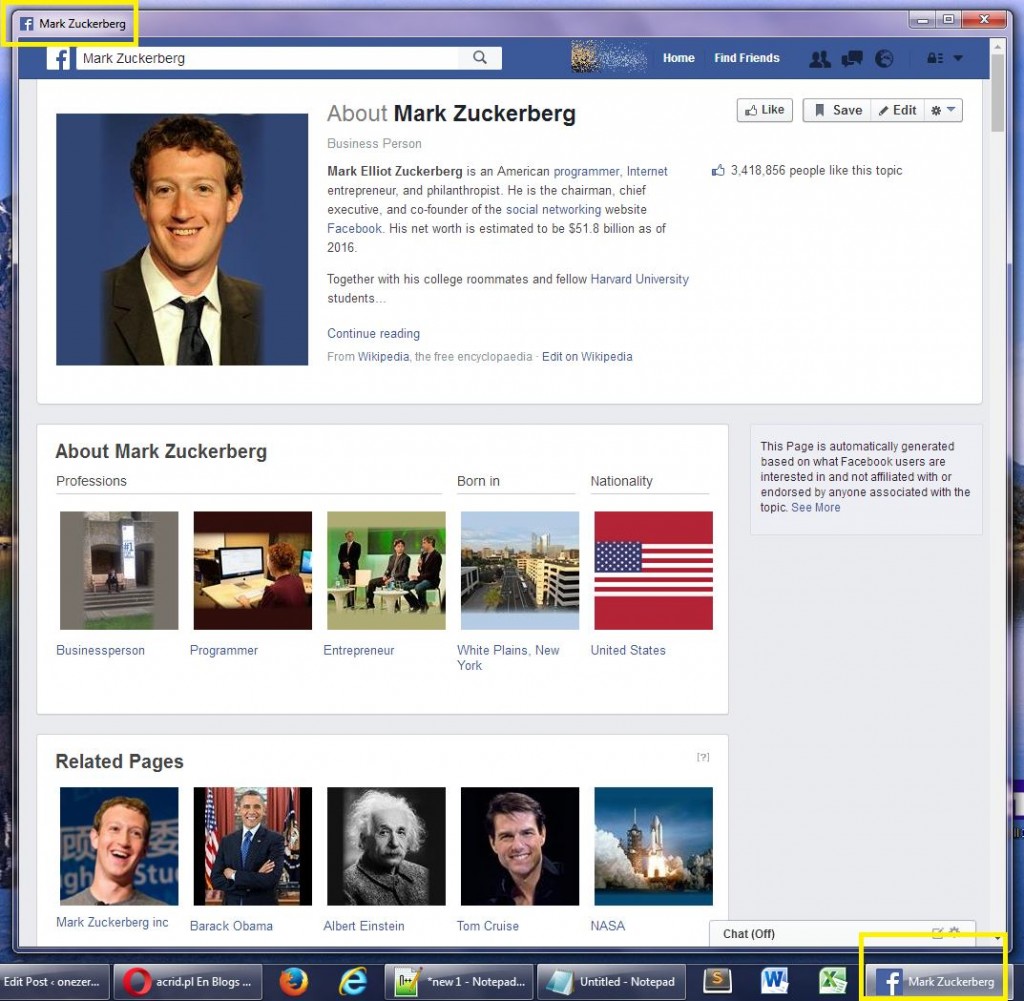Running Google Chrome in app mode [updated!]
If you have a web application, you can run it on any computer equipped with Google Chrome, in so called “app mode”. Chrome will display your page in a regular way, but will limit its own user interface to absolute minimum. If you’re web application has user interface somehow similar to Windows, you can even pretend, that this is not a web browser showing web page, but a regular Windows-based application.
To achieve above just execute following:
"C:\Program Files (x86)\Google\Chrome\Application\chrome.exe" --app=https://onezeronull.com/
Adjust web application’s URL and Chrome path, if they are different. For example, if you have Chrome installed for particular user only then you may need to use:
"C:\Users\[username]\AppData\Local\Google\Chrome\Application\chrome.exe" --app=https://onezeronull.com/
Any of above will launch Chrome:
- without address bar, tabs and normal buttons (therefore forcing user to not change settings for example),
- without user being logged-in to Google Account, therefore without bookmarks for example,
- with only windows (system) buttons on border: minimize, maximize, close,
- if web application has fav-icon, it will be shown on task bar and next to window title (instead of regular Chrome icon),
Here is an example look:
Can be useful in certain situations, i.e. on some conferences etc. As said before — less experienced users can take this as standalone application, not as a Chrome browser.
This is no hidden or undocumented feature! You can easily call it from menu: Wrench > Tools > Create app shortcuts.
One thing, you should consider, is that Chrome running in app-mode is single-tab only. If user performs any operation, that opens new tab (i. e. presses Ctrl+T) or if web application is designed to force displaying anything in new tab or new window, all this stuff will be opened in regular Chrome, not inside app-mode running Chrome.
Update December 2020
If destination website supports running as a so-called standalone application then you will see an icon denoting this in the right side of your Google Chrome’s omnibar: