Second life of burned-down DVDs (or CDs)
Default, system DVD burning program in Windows 7 is widely known for being very unstable and having burned-down (wasted, destroyed) DVDs ratio even as high as 20-30% (meaning, that you successfully burn only seven DVDs out of ten). If using more stable, dedicated software is not an option (for various reasons), you have to survive hell of using default burner. However, the fact, that DVD is burned-down doesn’t necessary mean, that you should recycle that DVD. In many case you can re-used in future.
This article started as a simple guide, on how you can re-use disk, that were damaged by native Windows burning software. But, since I was burning about 30 DVD DL files, when writing this text, I also included some tips and extra general information on burning disks and using UDF-formatted DVDs. So, this post may become useful even to those, who does not have any problems with disk burnout process under Windows.
First of all, let me define, what I understand by “burned-down” DVD. It is a DVD, which is an result of suddenly closed burning program. When using system software in Windows 7 it is more than common, that many times it will simply close itself without stopping burning process or ejecting burned DVD. Your DVD recorder’s diode is flashing, using recorder’s button to eject DVD brings no effect and using Eject option on DVD drive in My Computer ends with:
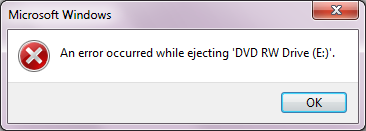
You have to restart your computer or use recorder’s emergency eject hole to get back to your DVD.
Once you do this, you can simply… format that burned down DVD. Since system recorder is using UDF 2.01 file system for DVD, they can be formatted as any HDD or USB. Simply, put it back to DVD recorder and select Format from DVD drive’s context menu. Then hit Start:
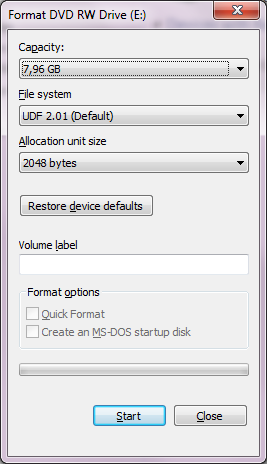
and after a few minutes you should see confirmation message:
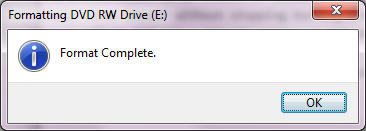
As you can see, when you’re lucky (and burn process will be interrupted at early stage) you can “rescue” even entire surface of your normally burned-down DVD and try to record it again. This, of course, isn’t the rule of thumb. I managed to get “rescued” DVD DLs in size ranging from 2 to 8 GB. But, it is always better to be able to record normal DVD (4,35 GB) on such “rescued” double layer DVD then trash entire DVD, right?
However, keep in mind, that there’s a price to be paid. There are many advantages and disadvantages of using discs formatted in UDF format (some are or should be obvious):
- you can use the disc like a regular mass drive (i.e. HDD or USB), without using DVD manager to burn it — you can drag and drop files directly to that DVD,
-
you can delete files from UDF disk (on write-once disks, like DVD-R or DVD+R, files become invisible, but won’t free up already occupied space on disk),
-
copy process will be much, much slower, when copying files directly to UDF disk, than when copying them to temporal folder, before burning disk with disk manager,
-
you can set (and change) drive’s label for UDF-formatted disk, just as you would do this for HDD or USB disk,
-
you must close session on disk, after copy process is completed, before you can eject this disk and read it on any other DVD reader,
-
once session is closed, disk formatted as UDF can always be formatted again (even write-once disks!) meaning, that anyone can simply erase your disk and purge it out of all files (until session is not closed, you can only format remaining free space on disk).
Last one is really a painful one, so keep in mind, what kind of disks to who you’re giving to. This is, of course, irrevocable process. And — again — you won’t be able to free up space occupied by removed files. If you format again disk, that was filled-up nearly entirely, you will end up with completely unusable (no space to copy anything), yet empty disk.
On the other hand — recording disks after formatting them in UDF is much more stable process, when using native Windows tools. Meaning, that you’re not going to waste so much disks and you can “rescue” those, that were damaged by burning them using regular way (with burn manager).
You maybe asking yourself, how this is possible. How, using the same computer, DVD burner and system, it is possible, that burning disk using one method is much more stable than doing exactly the same the other way. Well, the answer is partially given in third point above. When copying files to UDF-formatted disk, they’re copied one-by-one, meaning, that Windows must transfer a lot less data to DVD burner’s buffer in one stream. This means, that famous “buffer overrun” error (which happens when source sends data stream faster than destination can actually “drop” it to disk and overwrites, in buffer, data that wasn’t yet recorded to the disk) happens much less frequently. In other words, your DVD recorder (and Windows) must deal with a small portion of data, when copying file-by-file to UDF-formatted disk, while it would have to deal with entire 4,35 GB (DVD) or 8 GB (DVD DL) block of disk image, when writing entire file set (entire disk) using disk burning manager.
This, of course, is strongly oriented toward, what you’re copying. Above assumption work just fine, if you’re copying (to UDF-formatted disk) small or medium-sized files, like photos, audios, programs, data files or short videos. If you intend to copy one large, video file, that has 4 GB in a single file, then Windows will have to, again, send a large data-block to DVD burner’s buffer and will most likely fail on UDF file-by-file copy process, as it would fail on non-UDF entire-disk copy process. Keep that in mind.
Windows is (when using disk burner manager) creating disk image of whole disk, even if you’re not going to fill it up entirely. This means, that if you want to write let’s say 3 GB and you try to do this using native Windows burning manager and this process fails fairly quickly, then you won’t be able to record the same data set again on the same disk, by again using burning manager, because it will claim, that there isn’t enough space on your disk. If you, however, format your “damaged” disk to UDF and it will end up with having at least 3 GB (in this example) of free disk space, then you’ll be able to burn the very same data set on the very same disk without any problems. Now, that is, what I call “second life” of damaged DVDs.
To summarize this article, let me show you some screenshots. Here you can see differences in disk properties window for the very same DVD DL disk, before and after formatting it as UDF:
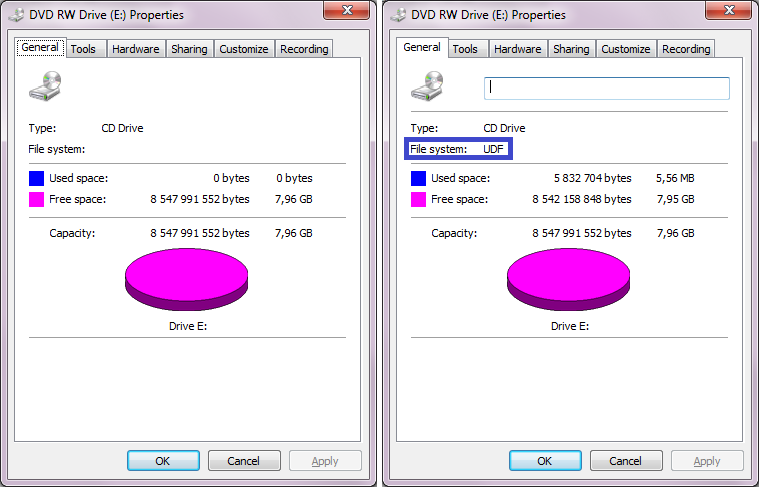
And here is the difference in how particular (recorded) disk presents itself in My computer before and after closing the session:

Nearly everything, what I said here about DVDs, can be used against CDs, if anyone is still using them.