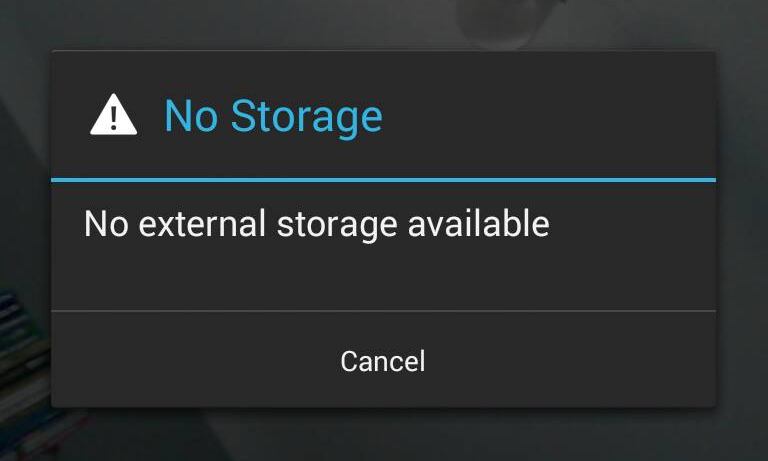Dealing with ‘No external storage available’ error in Android 4.3
I’ve been cleaning internal storage (the only one, that I have) on my Google Nexus phone and it seems that I remove a bit too much… My storage stopped responding and when I went to gallery or photo camera I saw a beautiful message, saying:
If you’re facing the same or similar problem, you may find solution in this post. However, I must warn you that most likely you’re going to loose everything on that storage!
Contents
The good message is…
…that most things that you do in Android (emails, contacts, calendar events, application settings) are either kept on system partition or in your Google account. And every clever person keeps all important files in Dropbox or similar service.
So breaking your storage or formatting it, isn’t that hard, as it would be few year ago with the need of formatting computer hard drive for example.
Base assumptions
I assume that:
- your problem is not caused be external or SD card being completely full? If so, the solution is to connect device to any computer and remove some stuff,
- your problem isn’t connected to hardware failure, because in this case there isn’t much that you can do, sorry…
There are many ways to recover from “No external storage available” problem.
Simplest solution
The fastest and… the least obvious way is to disconnect any possible cable connection and reboot your device.
Yeah, we’re so accustomed to the fact, that mobile devices are turned off or restarted very rarely, so the easiest solution isn’t so easy to come to our minds. There were times, when this was a prime IT directive — if anything is doing anything unusual, simply restart it.
Try this with your device, because it solved this problem in my case.
As I warned you, I lost everything I had on my storage and I had to reinstall some stuff, that was bind to my storage (some apps), but my device come back fully operational, including working and usable gallery and an ability to take camera shots.
When it isn’t going to be that easy
If simple device reboot doesn’t help in your case, you may consider other solutions or options. Lets list them using “harmfull” level, from least intrusive to total destruction.
- Disconnect and reconnect your USB connection.
- Reboot your device.
- Clear storage cache:
Settings>Storage>Cached data. - Clear gallery cache:
Settings>Apps>All>Gallery>Force stop+Clear cache+Clear data. Try first approach (Clear cache) and use second one (Clear data) only, if first brings no help. - Mount your SD Card, using Multi Mount SD-Card Lite for example. However, you won’t be able to use much of the options, unless your device is rooted. Also, keep in mind, that on new devices and versions of Android. this widget hands badly.
- Format storage or SD card, if you have any way to do this. For example, remove card and format it on a computer (not an option in case of Google Nexus). Or boot to recovery more (if your ROM supports such thing) and use formatting tools from there. I assume, that formatting your storage through USB connection won’t be available / won’t bring any help.
- If you’re skilled enough and have rooted your device, install new factory image, recovery image or another room. In every possible option, always use full wipe option.
If none of above function resolves your problem, then I’m affraid, that the only option, you have left is to contact your device’ service and arrange (paid or warranty-based) replacement for your storage.