Remove phone from “Your Phone” in Windows 10
I just wanted to get rid of my current phone in “Your Phone” app in Windows 10. But, since this is Microsoft and 25+ years of experience in making users lives as hard as possible, you cannot expect a simple “Remove” button. And there is no easy way to do this.
I’ve went through two different guides of removing phone from “My Phone”. None of them worked. I’ve ended up uninstalling “Your Phone” app (which itself wasn’t too easy task).
First attempt was to unlink the phone from the system:
- Open “Phone” component:
- Go to Start > Settings and pick “Phone” element or
- hit
Winbutton, typePhone Settand hitEnter.
- Verify that your phone is listed.
- Click on “Unlink this PC” link and confirm.
This attempt worked by mean that PC was unlinked. But, when I re-opened “Your Phone” app, my phone was still there.
Second attempt was to remove device form Microsoft account:
- Go to “Devices” section in your Microsoft Account (you must login twice).
- Locate device and select “Unlink this phone” from tripple-dot menu.
- Confirm device removal.
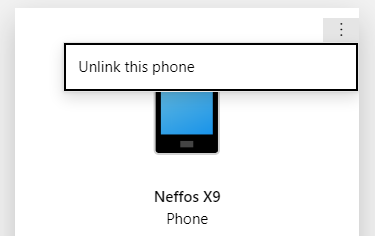
Again, this attempt worked by mean of removing my phone from my account. But, when I re-opened “Your Phone” app, my phone was again there.
At this point I gave up and decided to get rid of “Your Phone” app at all. Since Microsoft really likes it, messing up with PowerShell was the only option available:
- Open PowerShell as administrator:
- hit
Winbutton, typePowerS, - right-click this item and select “Run as administrator” from context menu.
- hit
- Execute the following command:
- command:
Get-AppxPackage Microsoft.YourPhone -AllUsers | Remove-AppxPackage, - select command above and hit
Ctrl+Vor right-click and copy it, - right-click somewhere in PowerShell window to paste it,
- hit
Enterto execute command.
- command:
- The app will be removed.
That would be all, at least for me. If you want to remove single device from “Your Phone” app, but intend to keep this app installed then I have a bad news. You have to stick around the Internet to find a working solution or to find out why the first two attempts fails?
The answer is simple: This is Microsoft! The solution is by far harder…