Fix small HDD surface errors using low-level format
Anyone out there still using a non-SSD disks or hard disks at all? :) While I do believe in cloud data storage, I am an old dinosaur that wishes to have some off-line copy of my most important data. For this reason, I am using (for past 12+ years) a NAS and a number of 4-5 TB disks (I have a lot of important data).
Two days ago one of my disks started to get wako with me being unable to copy certain files. My diagnosis was quick and only confirmed by designated software — surface error, years ago known as “bac blocks”.
Since the disk was one month after five years long warranty, I had to try to fix it myself. For this reason I used two free pieces of software — HDD Low Level Format Tool 4.40 and HD Tune 2.55 Free to confirm.
Contents
Software gear
When you search the Internet you may be surprised that both programs are quite vber
- HDD Low Level Format Tool 4.40 hasn’t been updated since at least 2014 (!)
- HD Tune 2.55 Free is even older because the last (!) version is dated… 12 February 2008
The second program has a paid counterpart, which was last time updated on 27 August 2019, but I was not willing to pay 25 EUR / 35 USD for a piece of software with such limited functionality. This is just too much as for me. I did, however, paid for commercial home license of HDD Low Level Format Tool, because 3.30 USD for a lifetime license is a fair price, even for a tool that I will use not often than once per year.
Even though not updated for years, both programs worked surprisingly good. And the only side effect was that thirteen years old (and still written in Delphi!) HD Tune detected by 5 TB disk as 2199 GB disk. My guess is that they’ve used 32 bit integer to denote disk size. And this data type has a maximum value of 2147483647 (bytes), which roughly corresponds to 2 047 GB or something similar.
First check
Time: 5 hours.
Due to size, the entire surface scan of 5 TB disk took HD Tune 2.55 Free 5 hours. Close to the fourth hour my assumptions was proven:
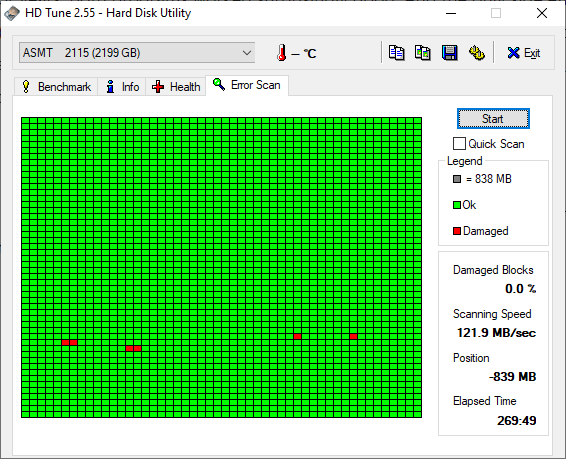
Low-level formatting
Time: 7 hours / 4 USD or 27 hours / 0 USD.
With the above result, low-level formatting was the only option.
For those of you that don’t know or forgot this method, as quick explanation is that low-level disk formatting causes each and every sector of your disk to be physically reset. Physically, means an electric impulse put through it. The method is so intrusive to your disk’s surface that years ago it was embed into certain BIOS chips only or available for disk manufactures or services shops only and never available in general public. Now, years later, you can use this method in a free piece of software running under Windows. Still, as easily as it can fix any “bad sectors”, it can also damage your entire disk.
But, hey!, it’s already broken and useless, right! :)
I hope I don’t have to remind you that low-level formatting will completely destroy each and every data stored on your disk! No, there will be no magic “undelete” or “here’s my 500 bucks” methods. Read the statement above with understanding — a physical reset of each and every sector on your disk! A saper, a pilot and an unfortunate user running low-level format has only one mistake!
OK, you have been warned. So, click, click, HDD Low Level Format Tool 4.40 tool and here we go!
The “really free” version of this program has a low-level formatting speed capped to 50 MB/s. While my USB 3.0 3,5 inch 5 TB disk was able too run at maximum erase speed of 215 MB/s. So, paying these 4 USD (with taxes included) to the HDD Low Level Format Tool’s author reduced timeframe needed for this step and saved me 20 hours. Worth like a hell in my opinion!
Second check
Time: 5 hours.
After low-level formatting was done there was a need for another 5 hours-long pass to check the results.
Well… full success in my case:
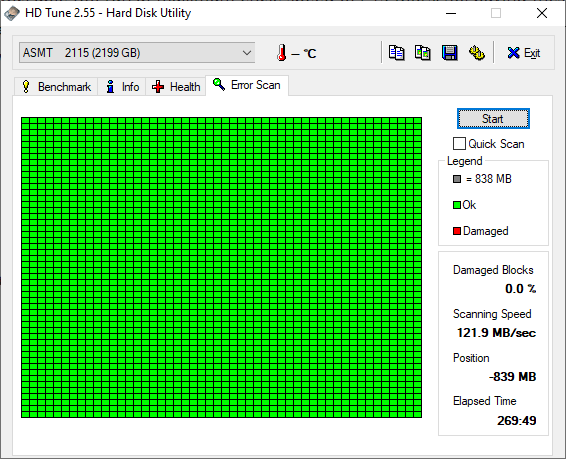
Nice and shining… as it was five years ago! :)
A brand new disk?
When you’re done, your disk is / should be as brand as new. This means that you won’t see it’s letter in your Windows until you initialize the disk itself.
- Click Start and start typing Compute, hit Enter when you see Computer Management item
- Click Storage → Disk Management in the left pane
- You should immediately see the below warning message
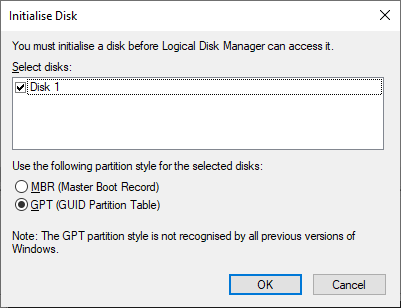
GPT is the only reasonable partition style for a such huge disks.
After that, find your disk on the list of disks, right-click the Unallocated area and select New Simple Volume…
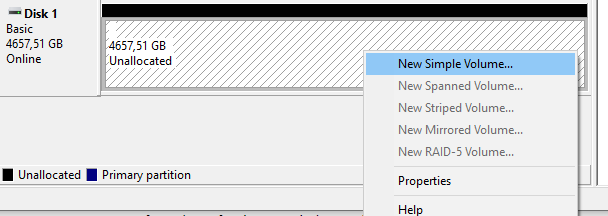
You can now click Next four times, letting the tool to go forward with all the default values (optionally changing disk / partition / volume name in the last step). Then click Finish and after about 10-15 seconds your disk will be ready and again accessible through entire Windows system and all applications.
Now, there’s only… 70+ hours left for getting entire 4,3 TB of data from various backup copies! :)
Summary
Low-level formatting won’t help you always. It will fail, if you have a significant number of bad sectors on your disk. You must replace it with a new piece of hardware in this case.
This is especially true, if your disk has a physical damages, i.e. it fallen or was hit hard. The damages that I managed to fix were purely non-physical, as my disk was 100% time stored in a NAS device, never removed or moved from a shelf. This kind of damages that are caused due to disk age or some sudden power interruption can be possibly (see below) fixed with this method. Mechanical damages — can’t.
Low-level formatting may fail at any time and with any disk as this is very intrusive operation to the disk.
Finally, low-level formatting will always destroy your data. That’s a fact. You can stop the formatting process at any time, because your data is entirely and completely lost the moment you start this process.