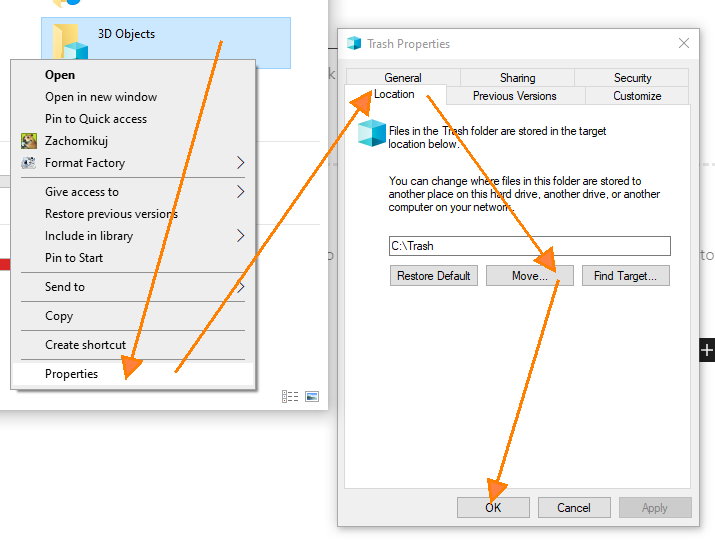If you can’t get rid of Windows 10’s folders…
…then change their destination!
All those default system folders in any version of Windows simply drives me crazy:
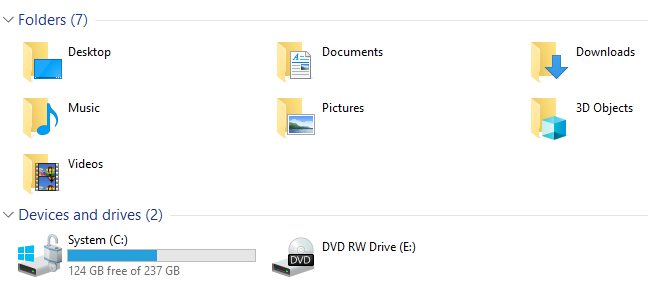
You can try to play with Ultimate Windows Tweaker or similar software to get rid of them. But the keep getting back after each important Windows Update.
So… if you can get rid of them, learn to like them, but first… change their location.
Why do I hate them? Because I keep all my important files in OneDrive not locally.
On local disk there is only one folder of importance. It is c:\Trash and I put (download, save, scan etc.) everything to it only to review these files and move them quickly to a corresponding folders. I also don’t want to keep these system folder in OneDrive. For many reasons.
Do something…
If I can’t get rid of them I have to learn living with them. But… I can change their destination:
Confirm moving files from old location to new one (or ignore this message) and… you’re done.
More than just one folder?
When you try to do the same with second and so on folder, you will see following warning:
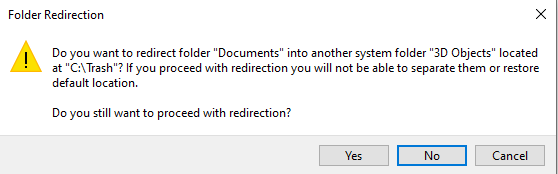
From what I’ve learnt so far, you may easily ignore this warning and continue in most scenarios. Only keep in mind that at some point you may run into such situation:
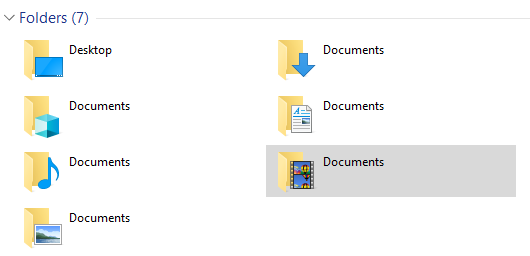
However, sometimes there are some stupid problems like:
- Changed icon for the destination folder that you cannot revert
- Not working shortcuts to the destination folder etc.
In my case, moving Documents folder to c:\Trash was that kind of problematic.
After some kind of struggle I decided to revert it back to the original location and the problem was gone.
Can I totally ignore them?
There are two types of scenarios to consider:
- Saving files from browsers, programs etc. where one of default system folders is shown at start, but you can always change it in Save as etc. dialog
- Creating some folders and temporary files by applications inside these system folders without asking you to confirm or change
It is always up to you. If you don’t use these system folders at all and simply want to ignore them then instead of pointing all of them to some usable folder (like c:\Trash in my case) simply move them all to a single create-and-forget-like folder, somewhere deeply in Windows folder etc.
Somewhere where you will never see them again. And… problem solved!