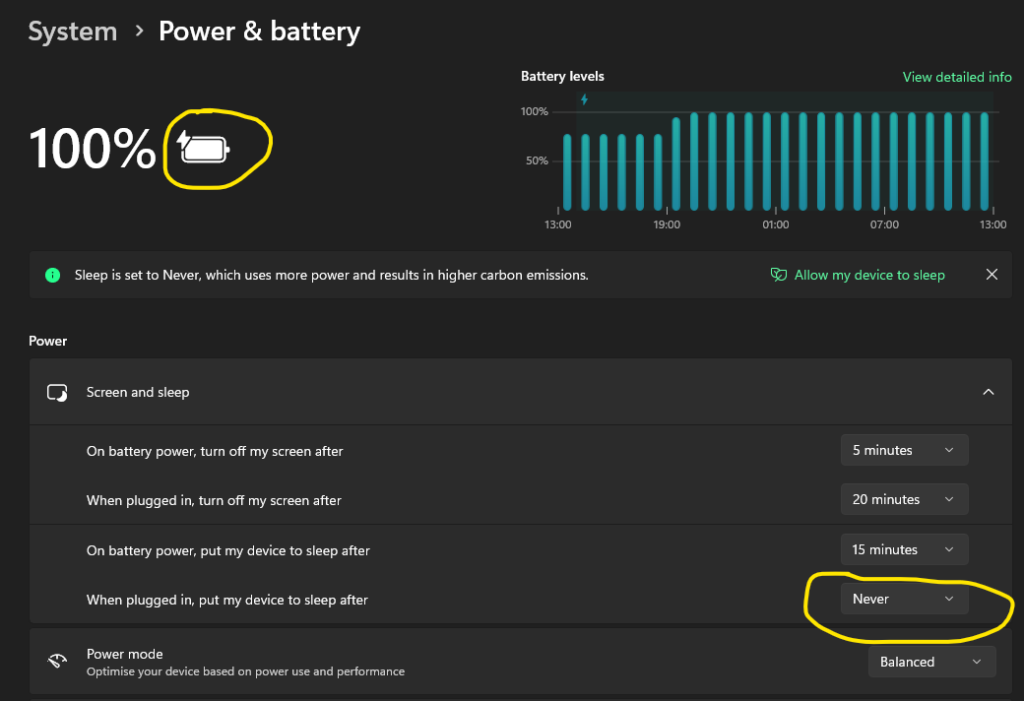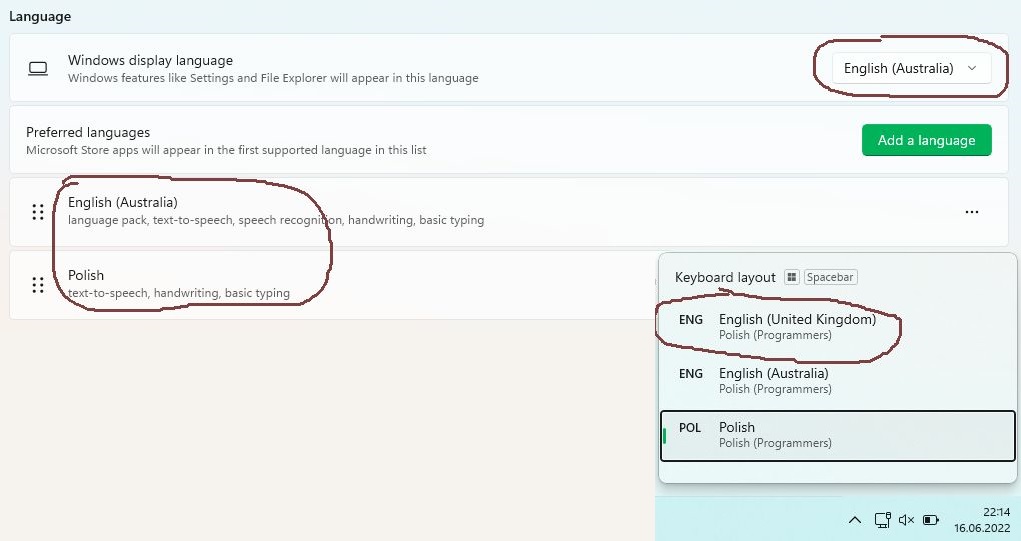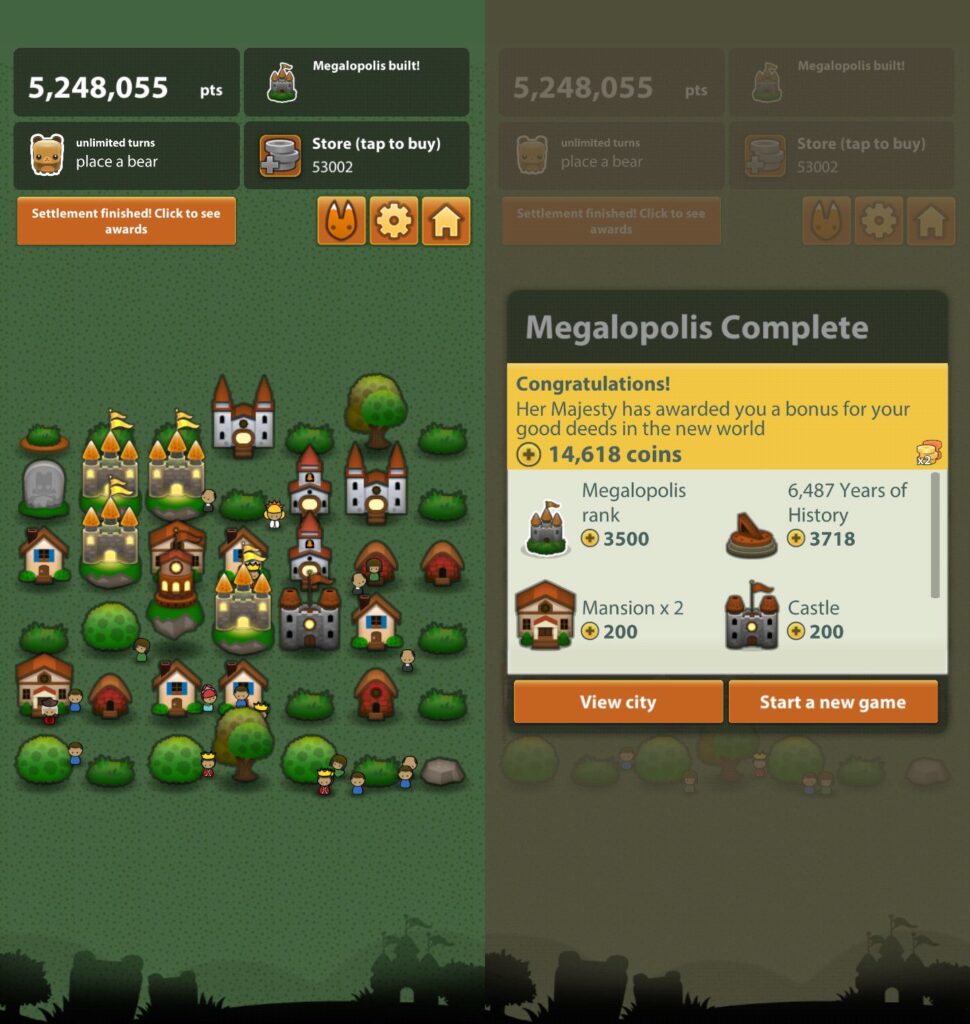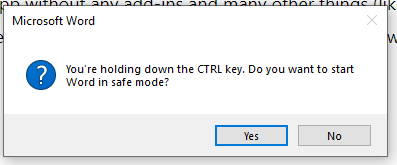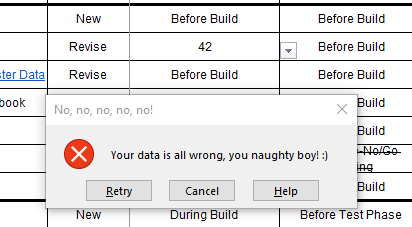Help! My computer goes to sleep 1 minute after I lock it!
Imagine yourself situation, in which you strictly told Windows 11 that you don’t want it to go to sleep under no circumstances, no matter what happens, as long as it is wall-connected and not battery-powered:
And suddenly you realize that 60 seconds after you lock your Windows with Win+L, it goes to sleep anyway.
What now, Bill? Stand back…
Read More “Help! My computer goes to sleep 1 minute after I lock it!”